Send a Quick Onboarding Invitation to Suppliers
A guide to requesting Safety Documents from your Suppliers on a specific Site, using Breadcrumb's "Quick Onboarding" tool.
There are two ways to onboard Suppliers in Breadcrumb: via Full Onboarding or Quick Onboarding. Here is a guide on the difference between the two - Link.
The "Quick Onboarding" tool is the recommended tool for most Head Builders, as it provides an easy way to get your Suppliers to upload their Safety Documents, apply for Permits before coming to the site, and induct their Plant and Equipment. This guide will show you how to Quick Onboard a Supplier.
Watch the Video Here:
Table of Contents
Requirements
Permissions: Company/Site Hosts with "Supplier Management" and "Modify Site" permissions. If you do not have these permissions, please reach out to your Breadcrumb administrator.
Suppliers: Suppliers must be set up and listed in the Site Suppliers Directory.
Web Portal Instructions 💻
Step 1: Navigate to the Onboarding Tool
- Click on the Sites menu from the left-hand toolbar
- Next, find the Site you're currently managing using the Search Bar
- Once found, click on the red Suppliers button to view all Suppliers on this Site
- Next, find the Supplier you wish to onboard using the Search Bar
- Once found, click on the yellow Onboard button
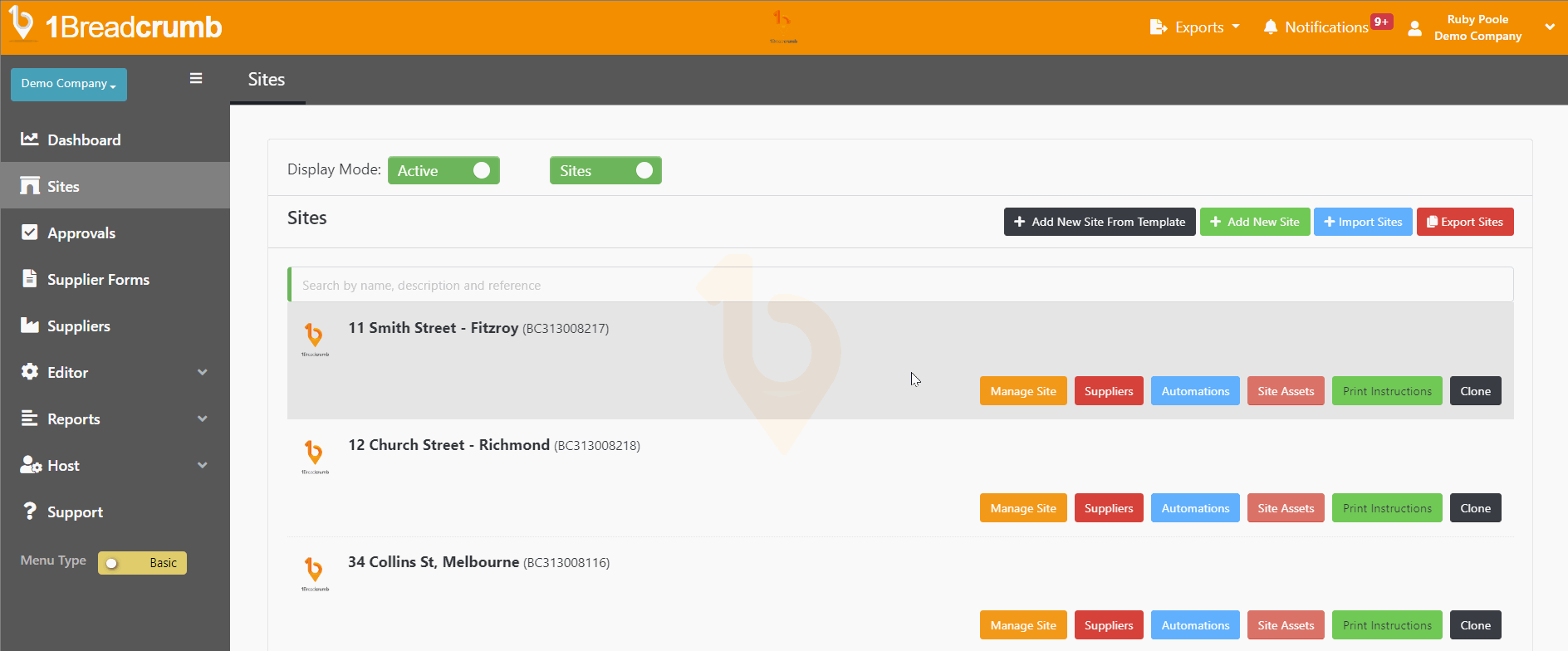
Step 2: Send a Quick Onboarding Invitation
- In the pop-up window, make sure you have selected Quick Onboarding at the top
- This will auto-populate an email to send to the Supplier using:
- Email: Taken from the Supplier Directory
- Supplier Name: Taken from the Supplier Directory
- Content: Taken from the default onboarding template
- You can also:
- Add additional emails if required using a comma and space (e.g. info@breadcrumb.co, admin@breadcrumb.co) You can also:
- Modify the content of this particular email (if modifying, ensure you keep the [SiteName] and [UploadLink] placeholders intact)
- Include a link for workers to complete all inductions able to be completed prior to coming to site by ticking the Include Offsite Induction Link checkbox
- Once you're happy, click the blue Send Email button
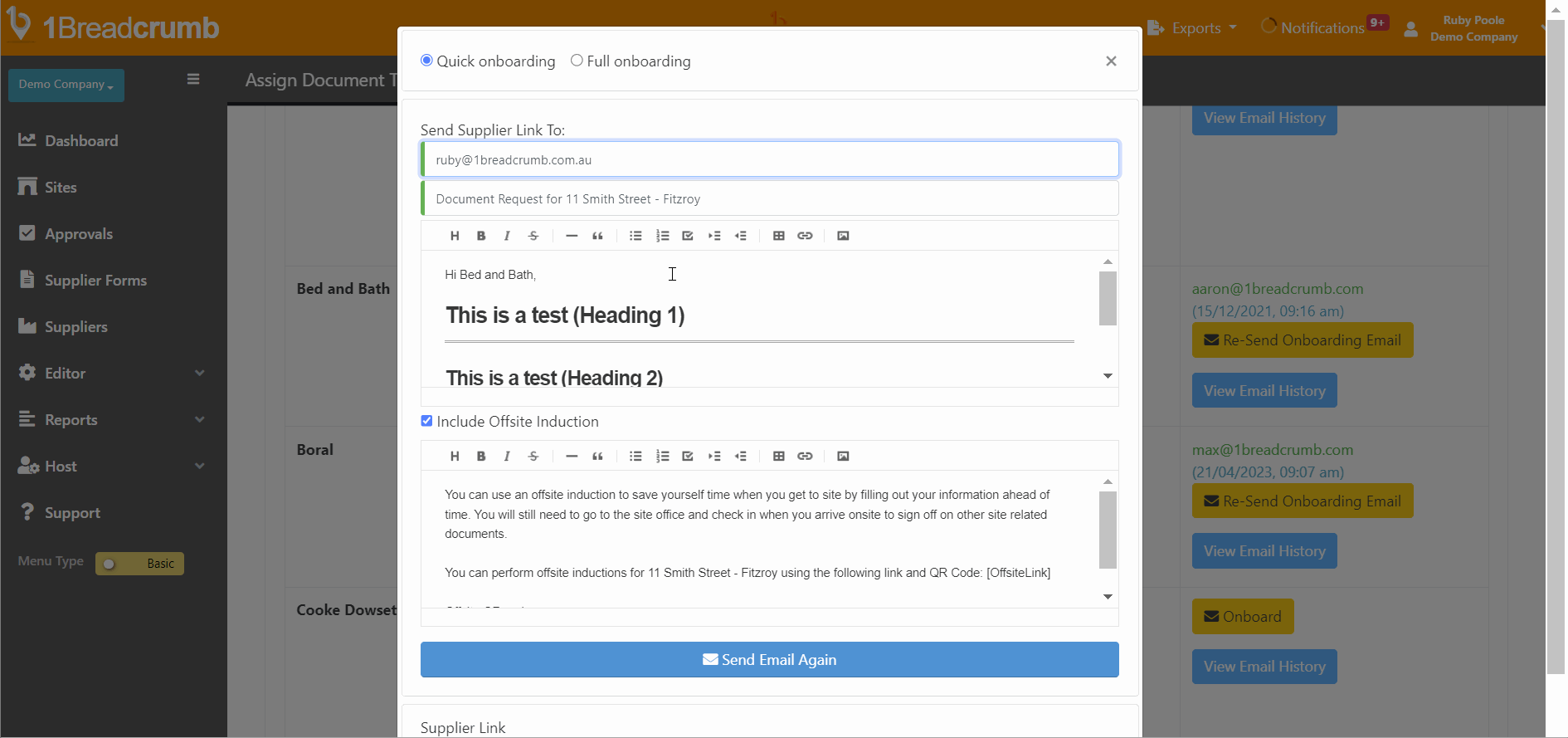
- Once sent, you can now see a timestamp of when the email was sent, and to who
- From this screen, you can also see whether they have uploaded any Safety Documents, and whether they have been approved or not
Mobile App Instructions📱
This feature is not available on the Mobile App.
You now know how to send a Quick Onboarding invitation to your Suppliers so that they can upload their Safety Documents.