Update the Default Onboarding Invitation Email
A guide to update default the onboarding invitation email template sent to suppliers.
The process of updating the default onboarding email saves you time from composing a new email each time. If you wish to personalise this message, this guide will walk you through the steps to customise the email template to meet your specific needs.
Table of Contents
Requirements
Permissions: Company/Site Hosts with "Announcement" permissions. If you do not have these permissions, please reach out to your 1Breadcrumb administrator.
Web Portal Instructions 💻
Step 1:
- Navigate to the project's configuration settings by clicking on [Your Name / Your Company Name] located in the top right hand corner within the orange header. Then select Company Settings from the drop down menu.
- Navigate to the Suppliers tab.
- Scroll down to Supplier document request email content.
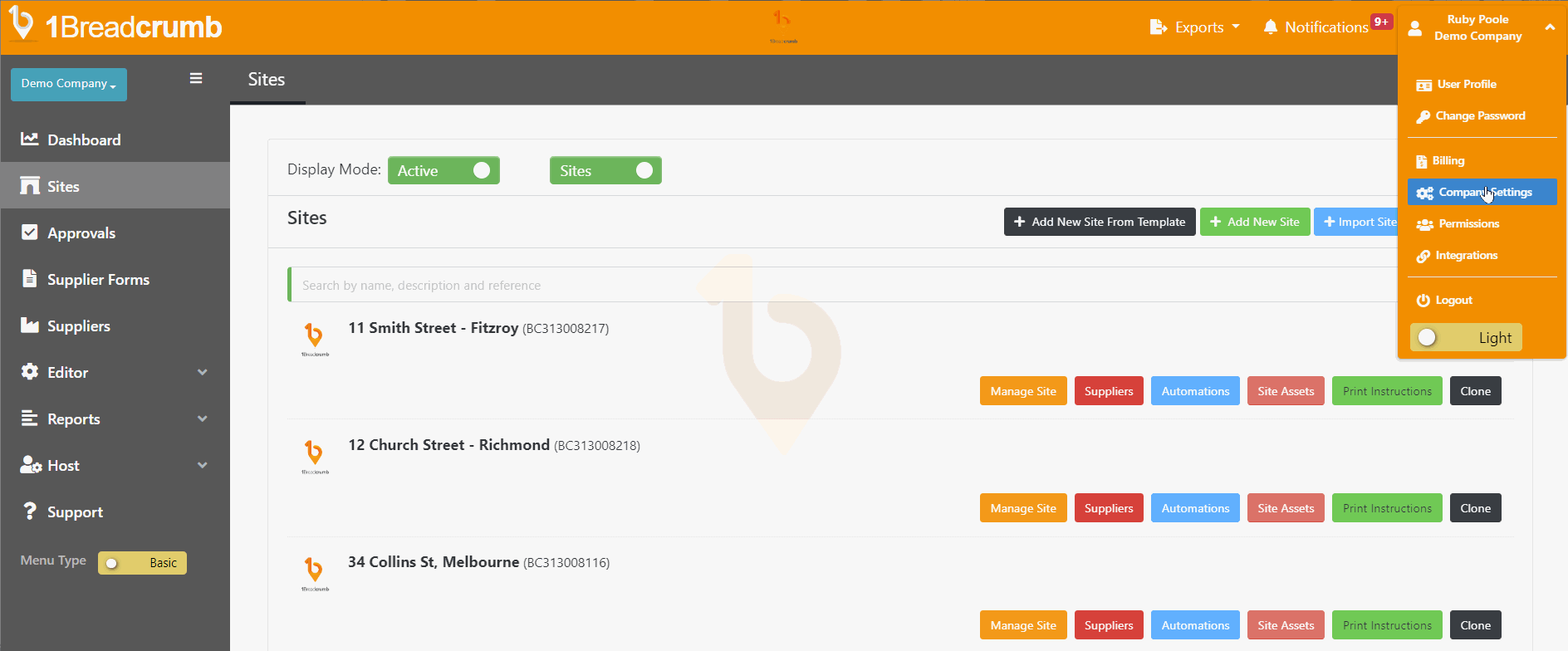
Step 2:
- In the body of the email, customise the default email message according to your preferences. You can type and format it as needed.
- Upon making all the necessary changes, scroll down to the bottom of the screen and click the blue Save button.
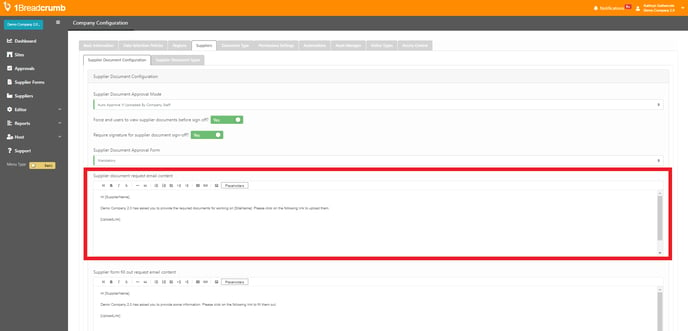
Mobile App Steps 📱
This function cannot be performed via the Mobile App. Please log into 1Breadcrumb via your computer or laptop.