Create a Generic Form
A guide to create a generic form of your choice for workers to fill out after they have checked in to a site.
Table of Contents 💡
Requirements ❗
Permissions: Company Host Permissions required. If you do not have permission, please contact your Breadcrumb administrator.
Web Portal Instructions 💻
Step 1: Open up a new form
- Click on the Editor menu located on the left-hand toolbar
- Select Forms from the dropdown list
- Click on the New Form button on the right-hand side

Step 2: Edit the fields of your form
- Name. The name of your form.
- Button Title. The title show in the app. This can be the same as the name - if multiple forms are left blank they all go into the same group.
- Type. This allows you to create the following form. Generic
- Scope.
- Company Specific, where the content in the Form is for ALL sites in the company.
- Site Specific, where the content of the Form is manually added for specific sites
- Ask Mode. The users may be able to access the form While checked-in, After check-out, or Anytime. - Recommended While Checked-in
- Is Active? Yes, if the form is still active or No, if the form is no longer in use.
- Form Group. If you wish for your Forms to be categorized/grouped with other forms.
Do you want to limit visitors based on types? If Yes, toggle the button and it will show you the visitor types you created.
If there is no visitor type yet. Please refer to "How to create Visitor Types?".
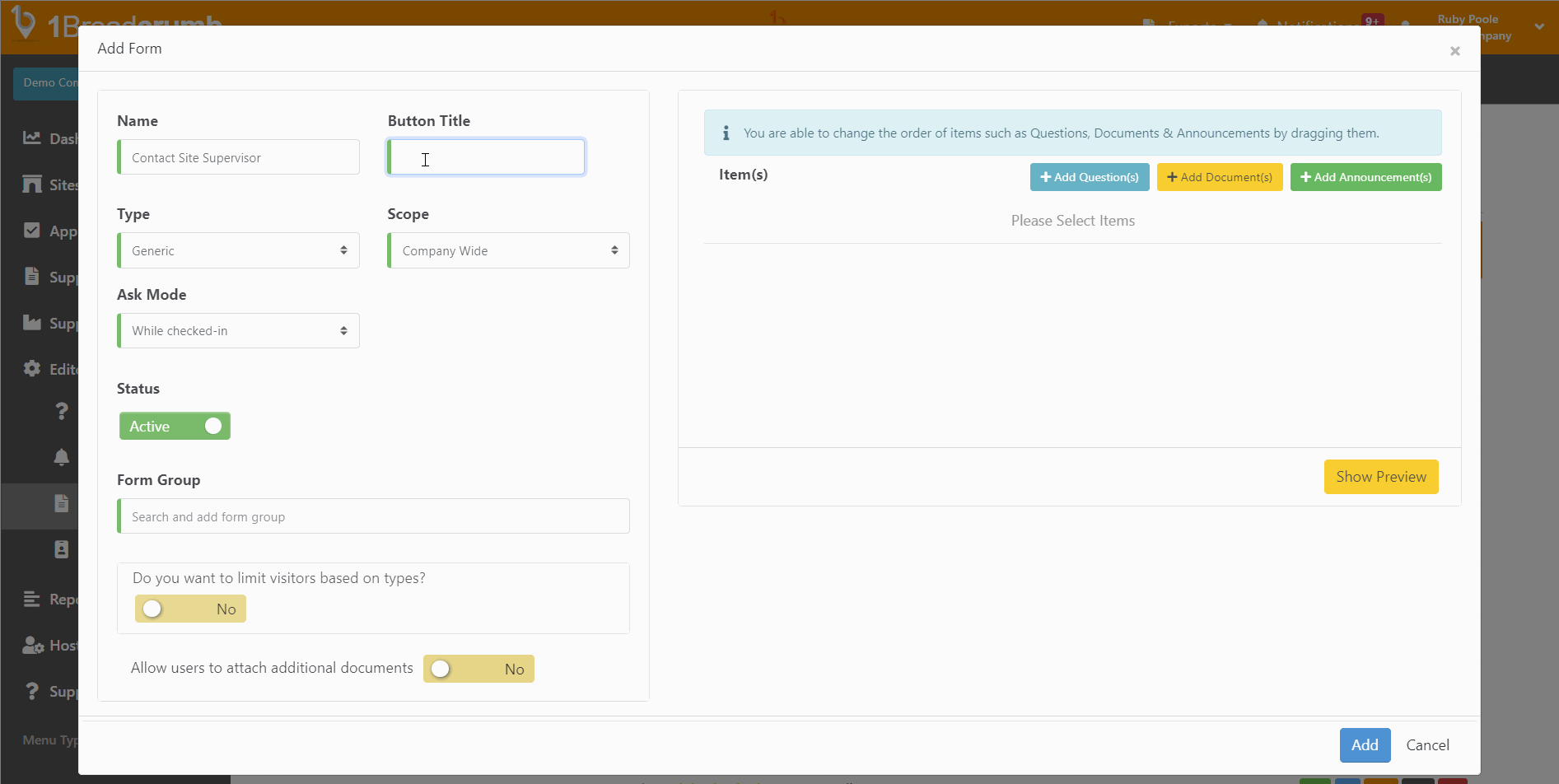
Step 3: Edit the contents of your Form
- Select + Add Questions to add an existing Question to the Form
- Not sure how to create a Question? Click Here
- Select + Add Announcements to add an existing Announcement to the Form
- Not sure how to create an Announcement? Click Here
- Select from the following fields to add an existing Announcement to the Form:
- Disable: Recipients can choose to open and view the announcement at their own discretion.
- Mandatory View: Recipients are obligated to open and view the announcement.
- Mandatory View and Sign Off: Recipients must open, view, and acknowledge the announcement.
- Set Play Through To Mandatory: When uploading video media, recipients are unable to fast forward or skip the video.
- Click on Show Preview to see what your Generic Form will look like
- Click Submit in the bottom right hand side of the pop-up window to finalise your changes and create your Generic Form

Your Generic Form will now be live and distributed according to your chosen settings above.
Mobile App Instructions
This feature is not available on the Mobile App.