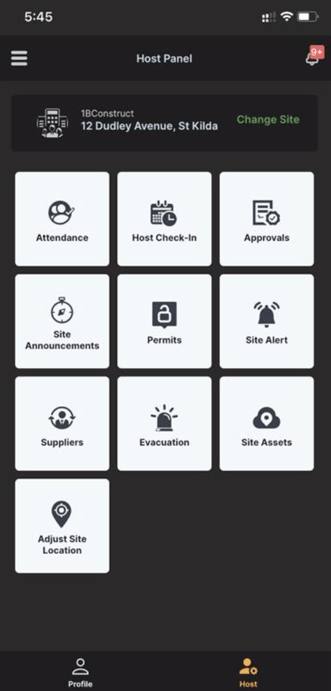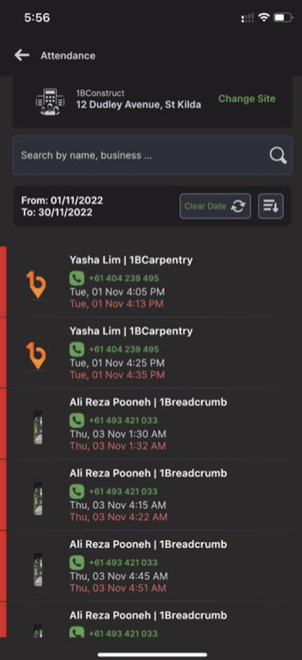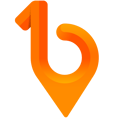The live attendance feature gives the site hosts the ability to view a snapshot of everyone on-site, the inductions completed/individual SWMS signs offs, their emergency information (if collected), and the ability to call workers directly.
Step 1 - From the Main Profile page in the 1Breadcrumb App, select the Host icon at the bottom and you will be routed to the host check in page.
Step 2 - Make sure you have selected the correct Project/Site. To change sites, simply click 'Change Site' on the top right corner
Step 3 - Select the first box on the left "Attendance". All the active individuals on site will show in this attendance tab as long as they have checked in using 1Breadcrumb.
Step 4 - From this screen you can call a user directly by selecting their mobile number beside their name. You can also see any user information by selecting any users' name on this screen and access any SWMS sign offs by this individual.
Note - You can also view the attendance on previous dates by selecting a specific date range.To do so, select the Set Date button in the Current Attendance tab.Choose the date range and tap Confirm in the top right.