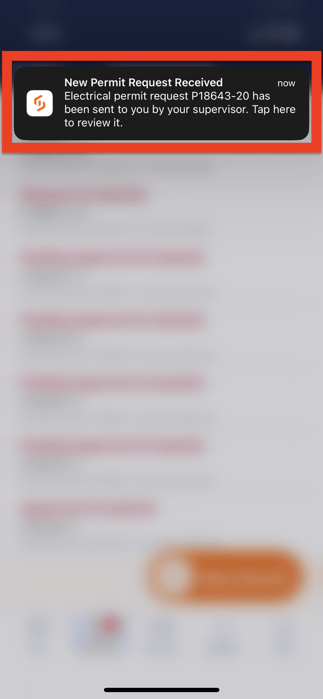Structuring a Permit Template via a Mobile App (Site Manager's View)
Structuring a Permit Template via a Mobile App
1. Go to Permits under the Site Docs of your mobile app.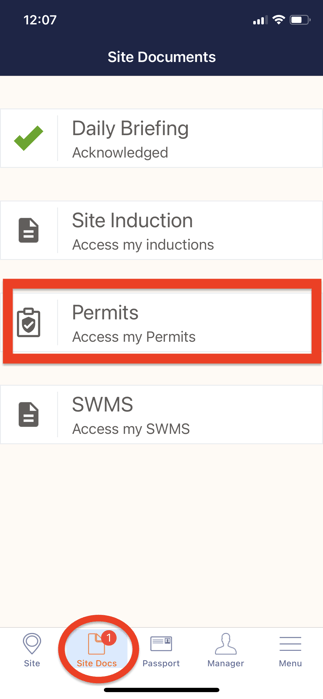
2. Select a New Permit. (This page will also show the statuses of every permit you've created.)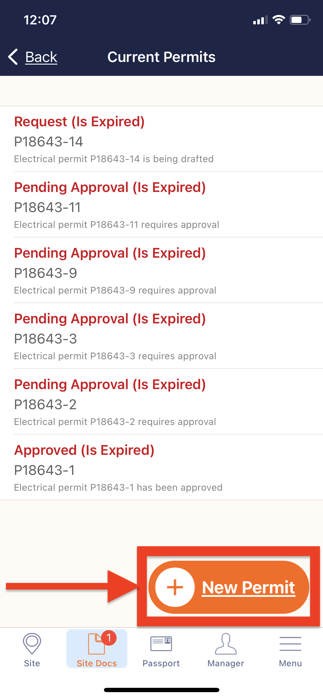
3. Select the appropriate permit for the job.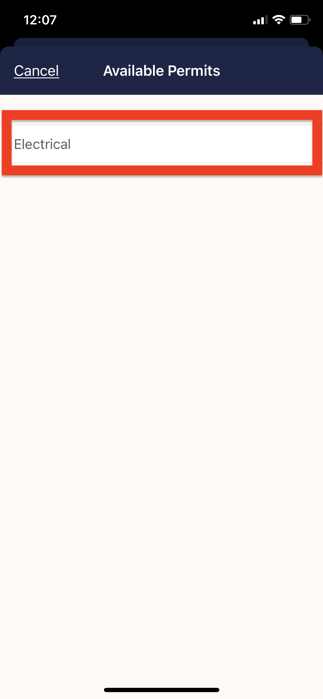
4. There are 3 categories to choose from in the Permits Register:
4.1 Team: The Requestor Company and Requester are automatically filled in here. You can, however, add participants to Team Members. Only when the permission is finished will the grayed-out Obtain Approval button in the upper right corner become active. To add a worker, tap on them. Your chosen employees will be shown a green check.

Note: You have the option to Call or Remove the newly added users. If no additional action is necessary, you can close the pop-up modal.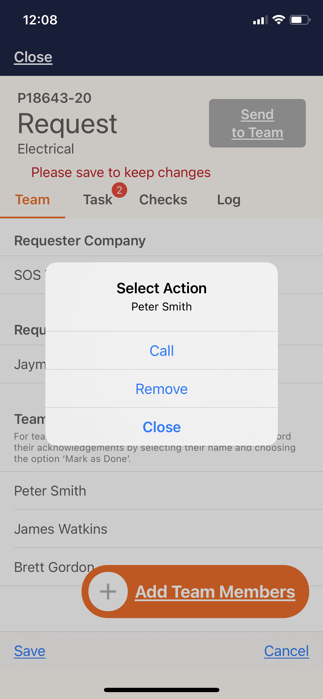
4.2 Task: Plot your start and end dates and times here.

4.3 Checks - These are reminders that you need to pay attention to. Continue reading for important reminders as you go down. 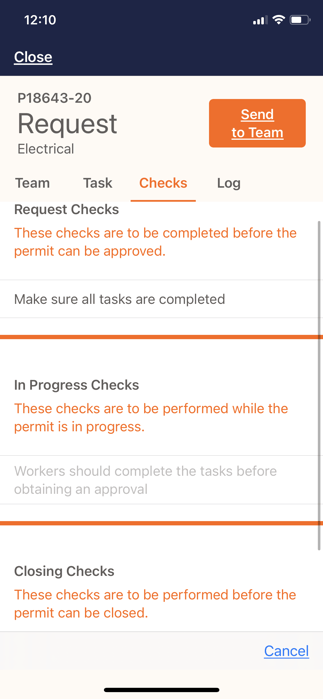
4.4 Logs: In this part, you can keep tabs on your activities and the status of your permit.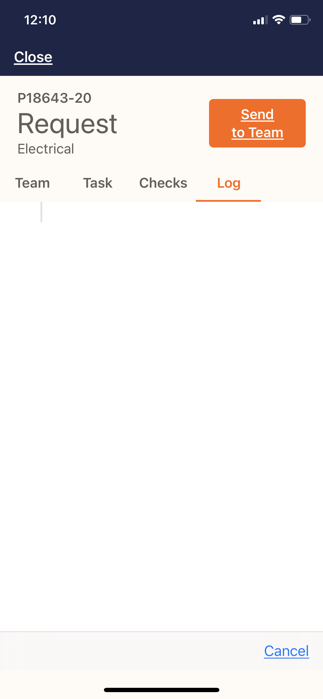
5. Once finished, you will receive a pop-up notification informing you that the Permit has been requested for completion by your Subcontractor Supervisors and Workers.