Signing A User On Manually Using the Mobile App
The SignOnSite Mobile App is the core of the SignOnSite system.
-
It can automatically sign users in and out of the site.
-
Lets you call workers during an emergency.
-
Give you a live list of your workers that are presently signed on site.
These steps will work for Site Managers and Subcontractor Supervisors.
Manually signing in a worker
First, open the app and sign in if you haven't. Search for your site and navigate to the Attendance Register, via the Manager Panel, and sign a worker on.
1. You will begin on the Site Screen. Tap the Manager Icon at the bottom of the screen to go to the Manager Panel.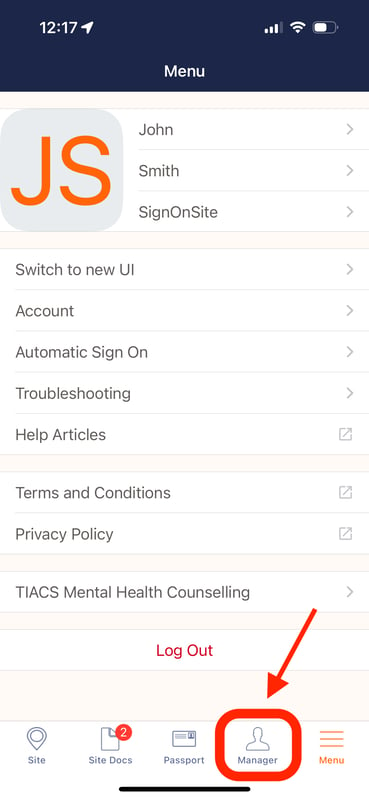
2. Select the Attendance Register button to take you to the Attendance page.
Note: You may choose Attendance Register "Select other Sites" if you want to manually add a user to another site.

3. This is the Attendance Register. Here you can see the day's sign-ins and sign-outs. If the worker has previously signed on using SignOnSite, then they'll appear in the list. You can search their name, company, or number to find them.
To sign in a worker manually, tap their name to view their profile.
4. Tap on the Sign On button to sign in your worker..png?width=369&height=800&name=IMG_9500%20(1).png)
Congratulations, you've manually signed your first worker in!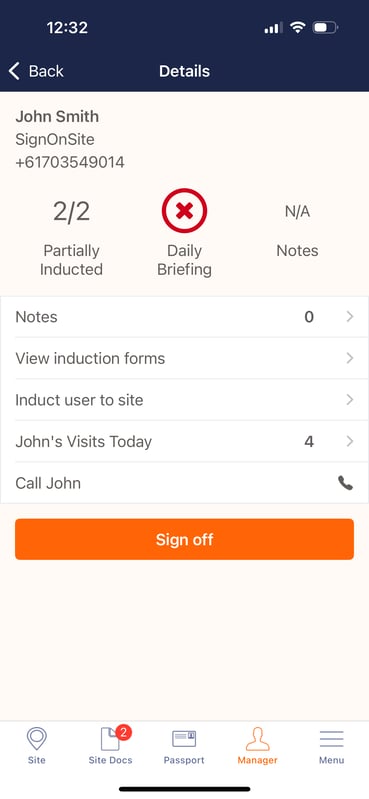
If the user has not previously signed on using SignOnSite, then refer to the next step instead.
5. If the user has not previously signed in using SignOnSite, tap the "+" plus icon on the Attendance Register Page.

6. You'll be taken to this page wherein you need to tap on the "New User" Icon

