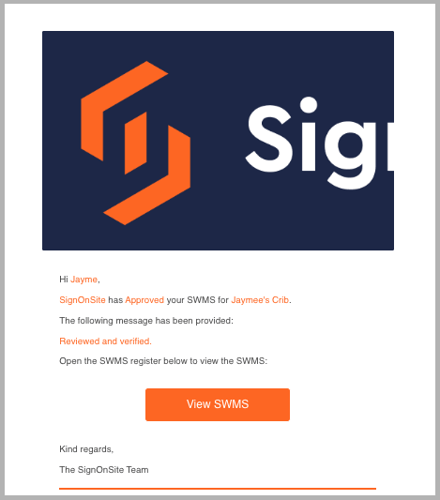Reviewing Submitted SWMS Docs
How to Review submitted SWMS Docs
Site Managers will be alerted via email when SWMS has been submitted.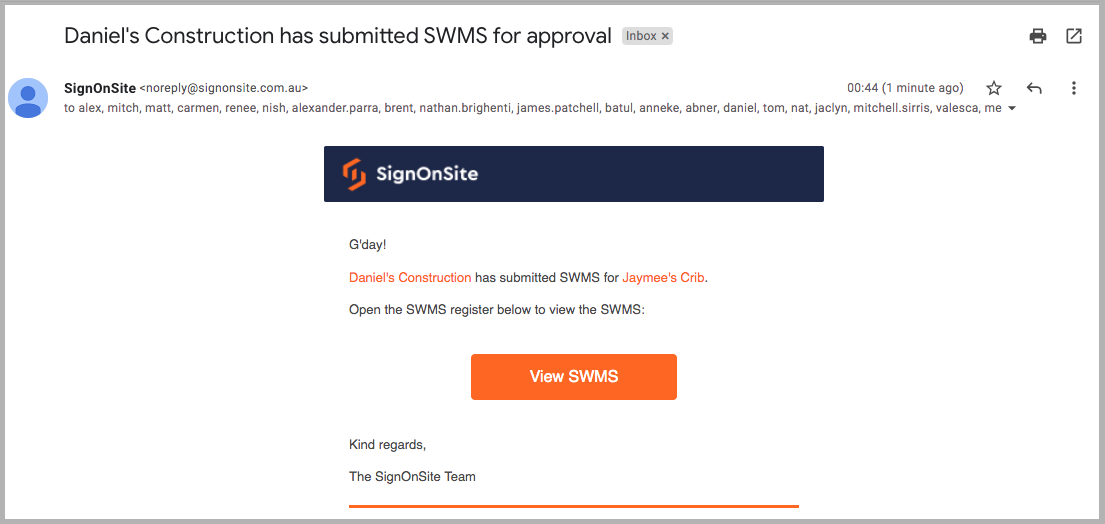
Reviewing Submitted SWMS
1. Click the SWMS tab on the relevant site inside the Web Panel.
- Or you can use the link provided in the notification email
2. Select the SWMS Register.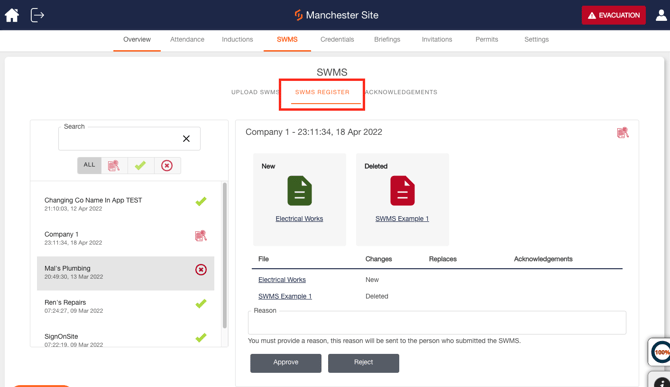
3. The table on the left-hand side is a list of all SWMS that have been submitted for that site and its
Current status: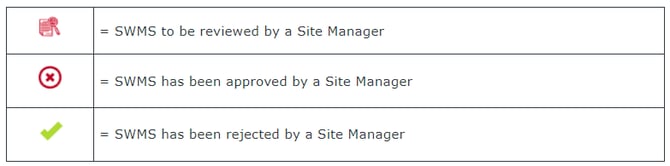

4. In the center of the screen is a table of documents associated with a submitted SWMS and any activities that are associated with those documents:
-
New = new document has been submitted.
-
Unchanged = the original docs that were submitted.
-
Updated = the SWMS has been revised and a new version/doc has been added.
-
Deleted = which document has been removed.

5. Open and review the document by clicking on the line item.
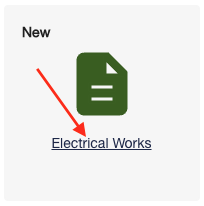

6. Decide whether to Approve or Reject - making a note or giving a reason, i.e. this SWMS has been approved or this SWMS has been rejected—and make the following changes: site name, job code, date.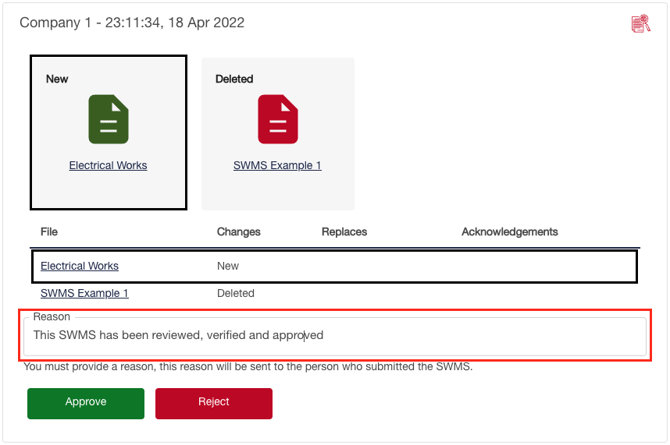
7. The Supervisor will receive an email notifying them of the action and have the ability to re-upload the documents if necessary (taking the same steps as their initial submission).