Send a Site Alert
A guide to sending a quick SMS or Push Notification to everyone currently checked-in to your Site
The Site Alert tool lets you send out a quick SMS or Push Notification to everyone checked in to a particular site, or all sites, through the Host panel. We recommend sending Site Alerts via SMS as workers don't always enable Push Notifications.
Table of Contents
Requirements 🔑
Permissions: Company or Site Host Permissions required. If you do not have access, please contact your Breadcrumb administrator.
Web Portal Instructions 💻
Step 1: Navigate to the Site Alert Tool and Send a Message
- Click on the Host menu located on the left-hand toolbar
- Select Send Push Notification from the dropdown menu
- Tick whether you would like to send an SMS or Push Notification
- 💡 We recommend sending SMS alerts as users like to turn off Push Notifications
- Click on Select a Site or All Sites to determine who you want to receive the Alert
- Enter your message, and then click Send Message to send the Site Alert
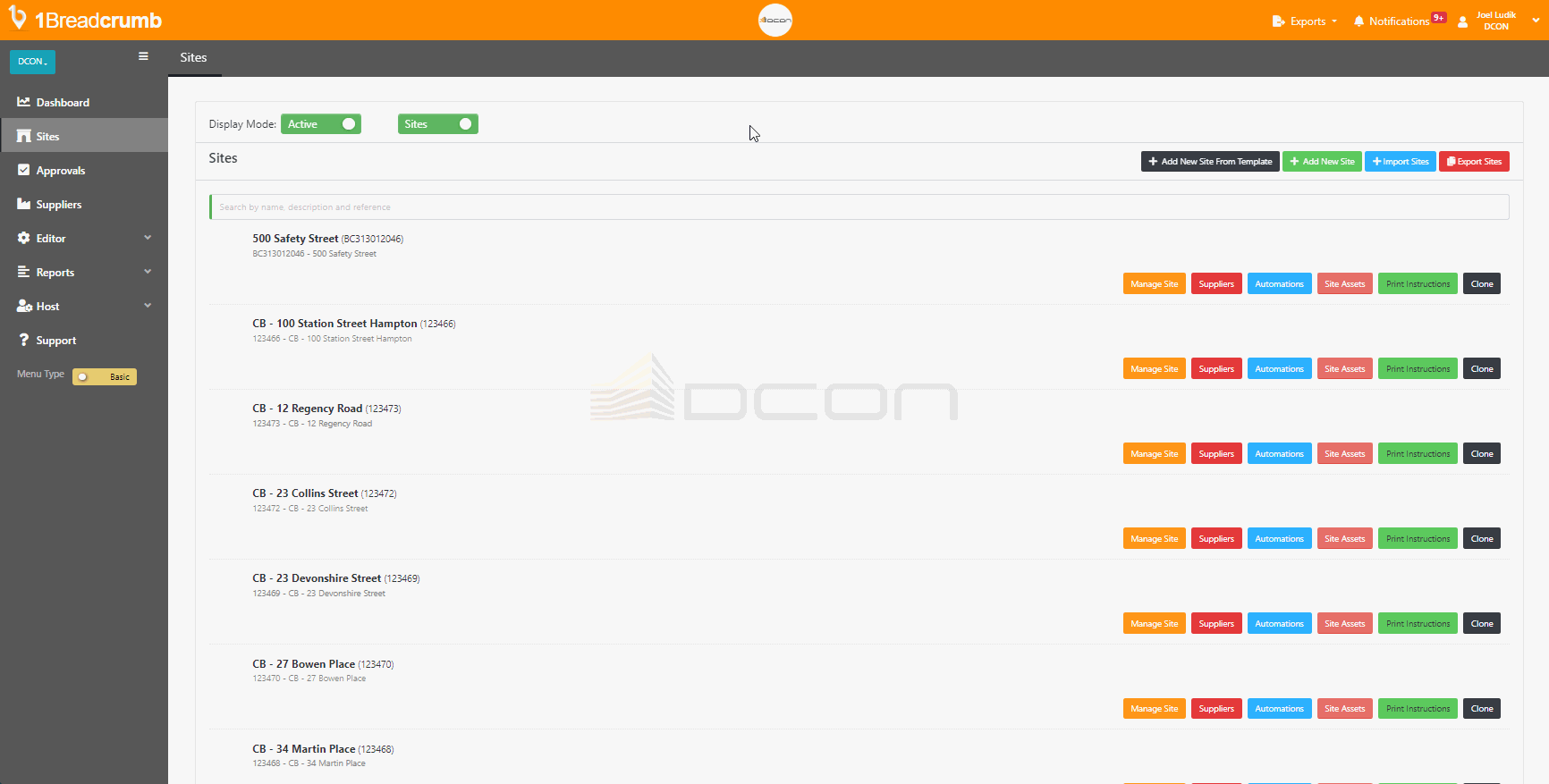
Mobile App Instructions📱
Step 1: Navigate to the Site Alert Tool and Send a Message
- Open the Breadcrumb App, and click on the Host panel on the bottom right of screen
- Next, decide who you want to send the Site Alert to:
- All Sites: To send to all Sites, ensure you have "All Sites" displaying
- One Site: To send to one Site, click on Change Site on the top right of the screen, find the Site from the dropdown, and click "Ok" to confirm
- Next, select the Site Alert tool from the Host panel
- Tick whether you would like to send an SMS or Push Notification
- 💡 We recommend sending SMS alerts as users like to turn off Push Notifications
- Enter your message, and then click Send to send the Site Alert

A Site Alert will now go out to all workers currently checked in on relevant sites in Breadcrumb.