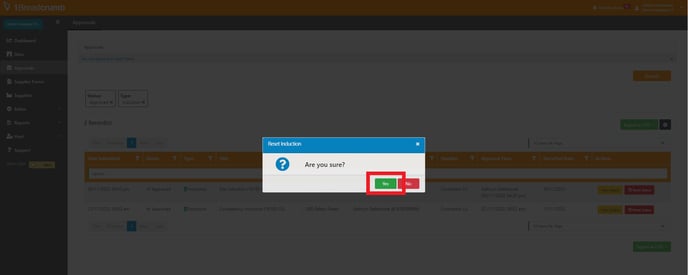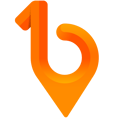Workers can easily modify their inductions through 1Breadcrumb as long as the induction is still in the "Pending" mode.
In the instance a mistake is spotted in an already approved induction – like a licence was uploaded into the wrong field – Site and Company Hosts have the ability to reset mistakenly approved inductions back to "Pending", allowing workers to correct their mistake without having to restart the process.
Keep in mind that "Rejected" inductions means the worker will need to begin the entire process from the start.
This guide will walk you through the steps, making sure you can get workers back on track in no time.
Table of Contents 💡
Mobile App Steps 📱
- Open the 1Breadcrumb app on your device.
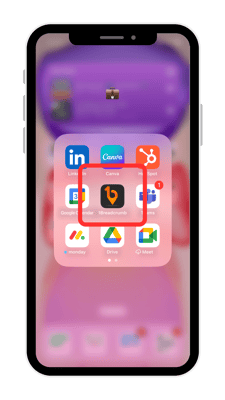
- Tap on ‘Host’ in the Profile/Host panel located on the bottom of the screen.
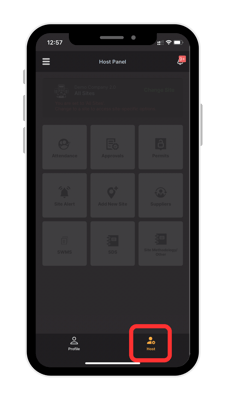
- Ensure that you are in the correct site by checking the panel at the top of your screen or switch between sites by tapping "Change Site" then use the dropdown box in the pop-up window to locate and select your site. Upon selecting your site, tap "Ok".
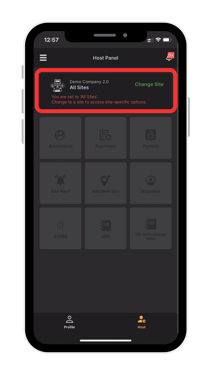
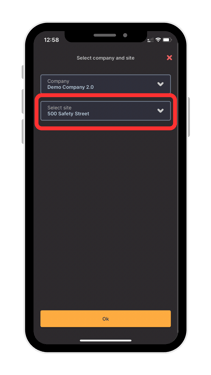
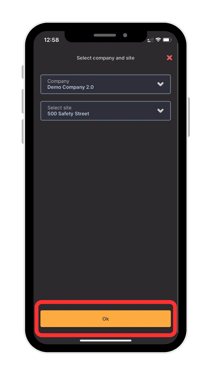
- Once you’re in your site, tap on the “Approvals” tile.
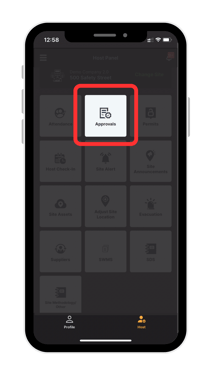
- Using the document type dropdown list select “Inductions”.
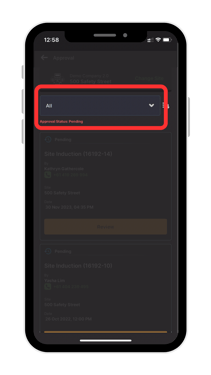
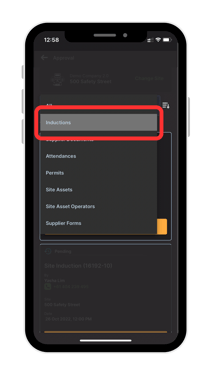
- Further narrow down your search by tapping the waffle filter, then selecting all "Approved" documents. Enter in any other specifics into the "Name" and/or "Date" fields to further refine your search. Once complete, tap “Search”.
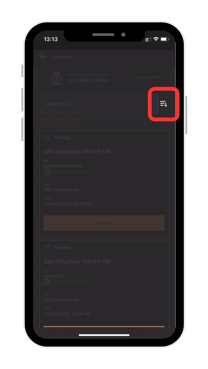
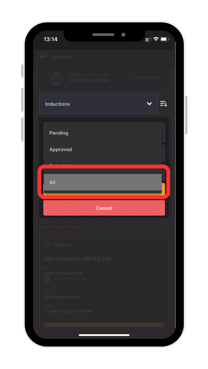
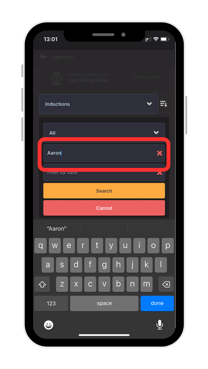
![[Your Company Name] (2)](https://support.1breadcrumb.com/hs-fs/hubfs/%5BYour%20Company%20Name%5D%20(2).png?width=208&height=370&name=%5BYour%20Company%20Name%5D%20(2).png)
- A list of the previously approved induction for the site selected will appear. Find the induction record you want to reset to pending and click "Reset".
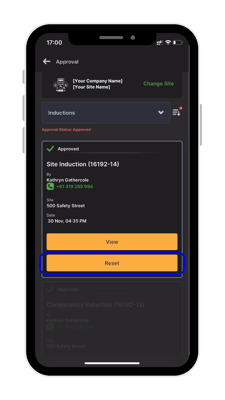
- A pop-up window will confirm if you want to reset the status, click "Yes".
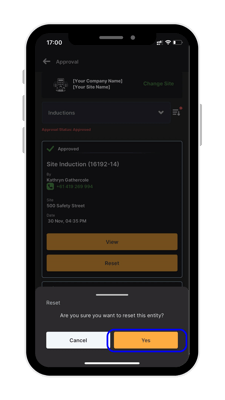
🎉 Congratulations! You have now reset an "Approved" induction record to "Pending" via the Mobile App 🎉
Web Portal Steps 💻
- Navigate the 'Approvals' tool located on the left-hand toolbar of your 1Breadcrumb portal.
- In the new window that appears, you'll find a list of all documents uploaded and/or created in 1Breadcrumb for tracking and recordkeeping purposes.
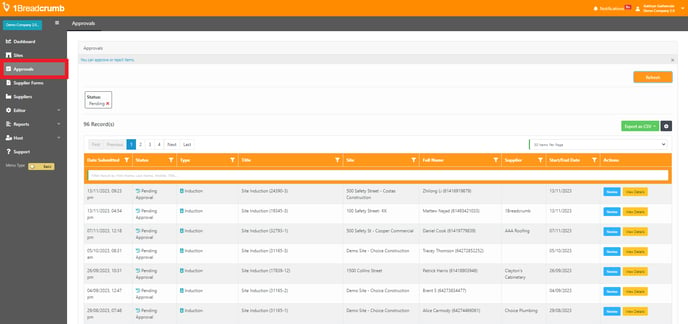
- Use the "Status" filter and select "Approved".
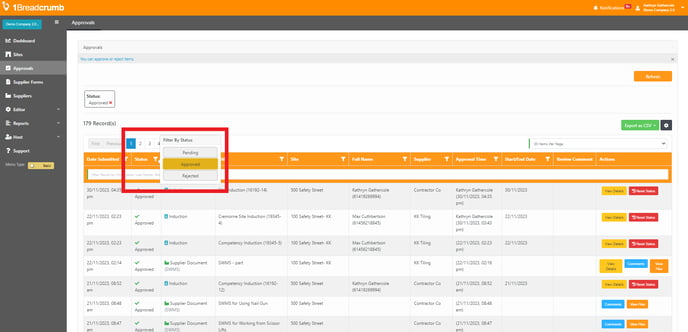
- Further narrow down your search by selecting "Inductions" from the "Type" filter. This will display a list of completed Inductions approved.
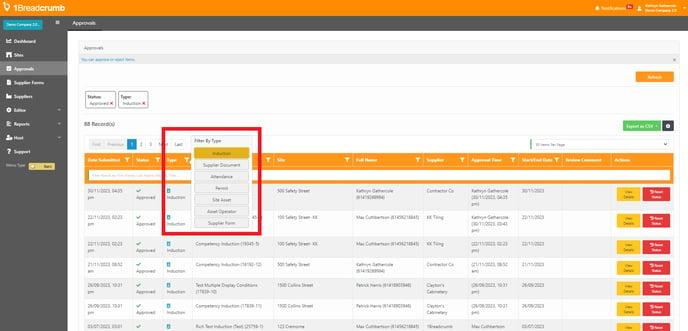
- Find the induction record you want to reset to pending, you can do this by scrolling through the register or by using the search bar.
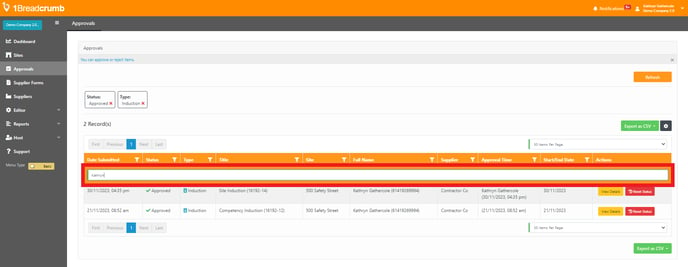
- When located the induction you want to reset to Pending, click the red "Reset Status" button located in the "Actions" column.
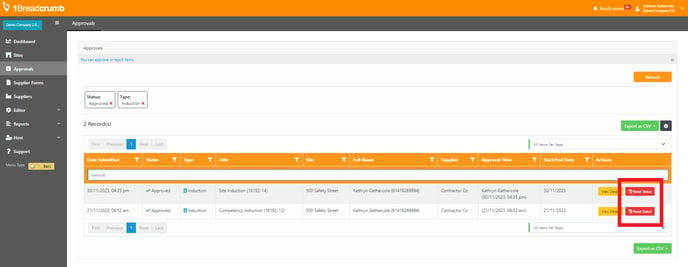
- A pop-up window will confirm if you want to reset the status, click "Yes".