Manually Add Projects to 1Breadcrumb
If you have set your 1Breadcrumb integration with Procore up via the manual sync (common with our UK customer base) then this article will explain how to push projects from Procore to 1Breadcrumb.
Give the Procore project permission to integrate with 1Breadcrumb
- Log in to your Procore account.
- Navigate to the Procore app store by clicking ‘Select and App’ located in the top right hand corner of the header, then click ‘App Management’ from the dropdown menu.
- Find the 1Breadcrumb app from the App Management list of installed apps, then click ‘View’.
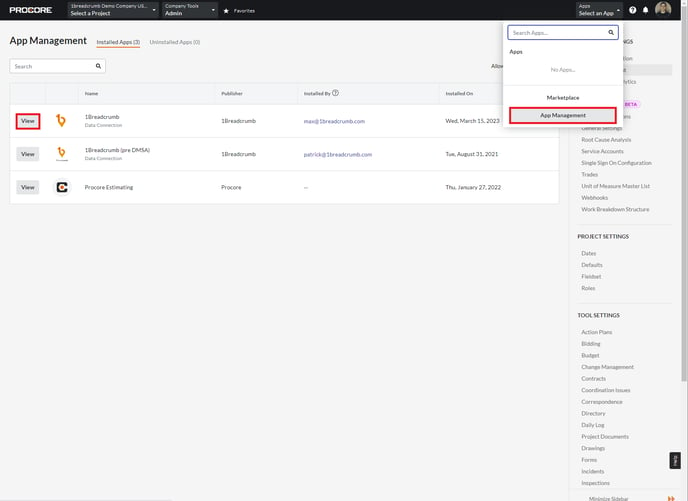
- Locate the project using the dropdown menu and then select 'Add' to grant permissions for the 1Breadcrumb integration.
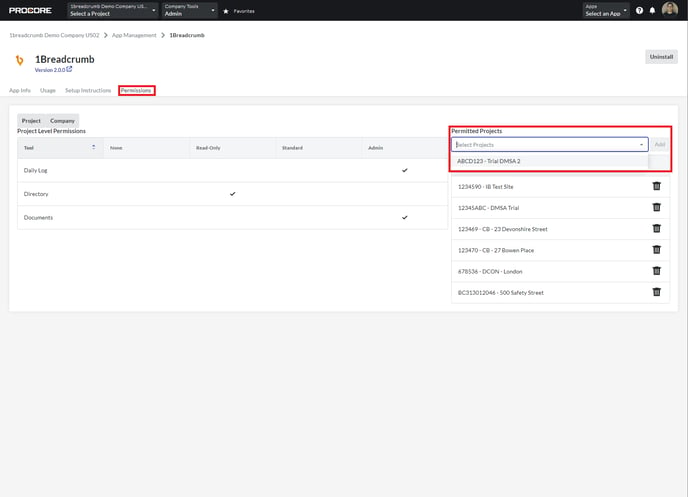
IMPORTANT:
5. To make sure your Projects can sync with 1Breadcrumb, you need to input specific project details into the Project Settings in Procore. Verify the following details have been entered accurately:
- Name (Project Name is entered)
- Active (Toggle is turned on)
- Estimated Value (Value is entered)
- Stage (‘Course of Construction’ is selected from the dropdown menu)
- Project Number/ID (This must be a unique Project Number/ID and not the same as another project).
- Project Location (Address is entered)
- Completion Date (Make sure it's a future date, not in the past)
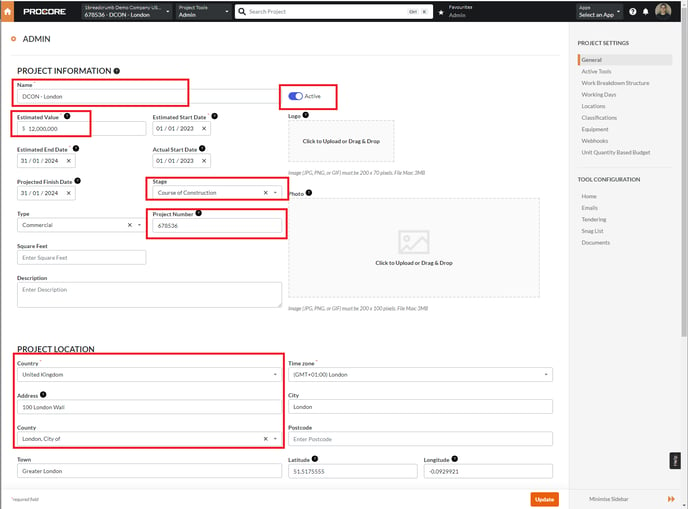
6. Click ‘Update’ upon making any changes to the Project Settings.
If you have done this and still cannot see your project, please refer to this article:
https://support.1breadcrumb.com/integration-troubleshooting