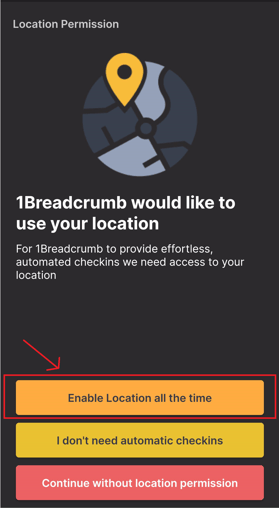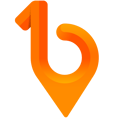How does location services work on 1Breadcrumb and why should I have it on?
1Breadcrumb uses real-time location data from your mobile phone for automatic check-ins & outs- removing the need for users to manually check-in on site each time.
To use automatic check ins, you must have location permissions turned on in both your phone settings and in the 1Breadcrumb app.
Note: You can change these settings on/off at any given time in mobile settings as shown below.
How to Turn on Location Services on iPhone:
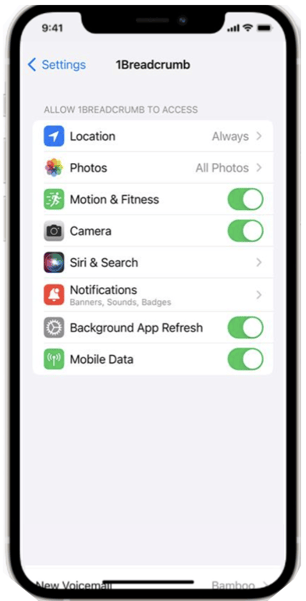
Step 1:
Go to Settings > Privacy > Location Services
Step 2:
Make sure Location Services is on
Step 3:
Find 1Breadcrumb in the App list > Tap on 1Breadcrumb > Allow Location Access "Always"
Note: "Always"- Allows access to your location even when the app is in the background. This means you do not need to worry about location accuracy even if you do not have the app open/running.
How to Turn on Location Services on Android: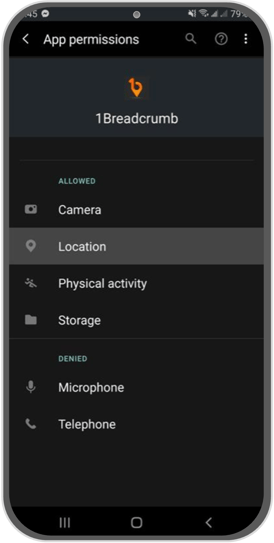
Step 1:
Tap Settings
Step 2:
Go to Apps > Find and select 1Breadcrumb
Step 3:
Tap on Permissions > Location > Select "All the time"
How to turn on Automated Check In on the 1Breadcrumb App
Step 1
Open your 1Breadcrumb app and tap the three lines/hamburger icon ![]() in the top left hand corner of the screen.
in the top left hand corner of the screen.
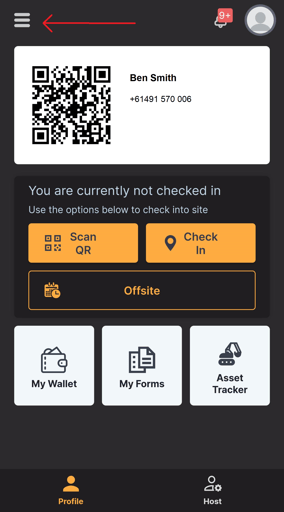
Select Attendance
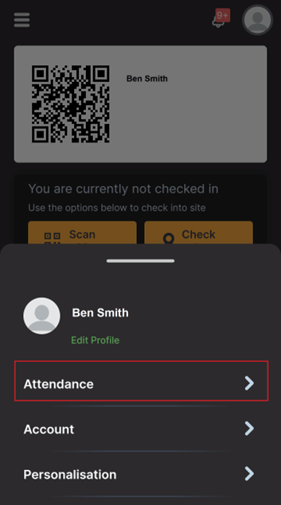
Step 2
Ensure the Enable Automated Attendance slider is turned on and is green
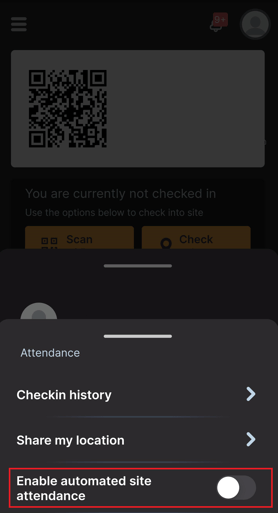
Step 3
Select Enable Location all the time. This will ensure that the app can tell if you are in the geofence even if you are not using the app.