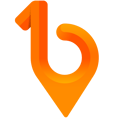This will cover how to use the SDS collection tool, the upload/approval process and what it looks like on the app.
Using SDS collection requires your company to be utilising "Role Definition" with Permission templates to assign who is responsible for reviewing these documents - such as Site Manager, Project Manager, Contracts Admin etc. If using Procore ensure your integration has Import Roles enabled to pull them across automatically to their own projects.
If your company does not have the option for SDS collection available reach out to your dedicated CSM to enable it to your preferences.
Web Portal Steps 💻
Uploading SDS
- Subcontractors can now upload their documents to the below in the relevant section (Third Document type only activated if requested)
- When uploading a SDS it will ask for the title and the expiration date. The Expiry will be set to a default duration of 1-5 years from upload date or empty being mandatory to fill based on your preferences when initially set up with your CSM.
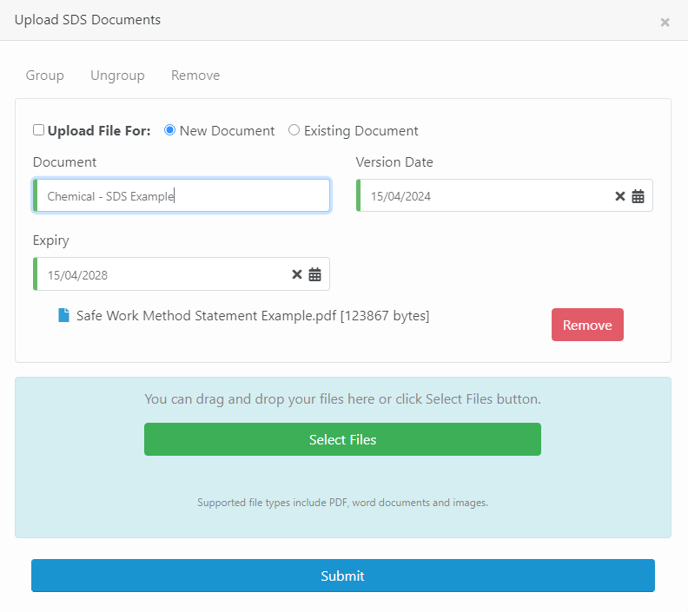
Approving SDS
- Your workflow can have SDS set to automatically approve if requested.
If you are using a approval process - all reviews are done as normal from the Approvals page, only users assigned the role with responsibility to approve SDS will be able to. Other hosts can still see the documents but won’t have access to approve.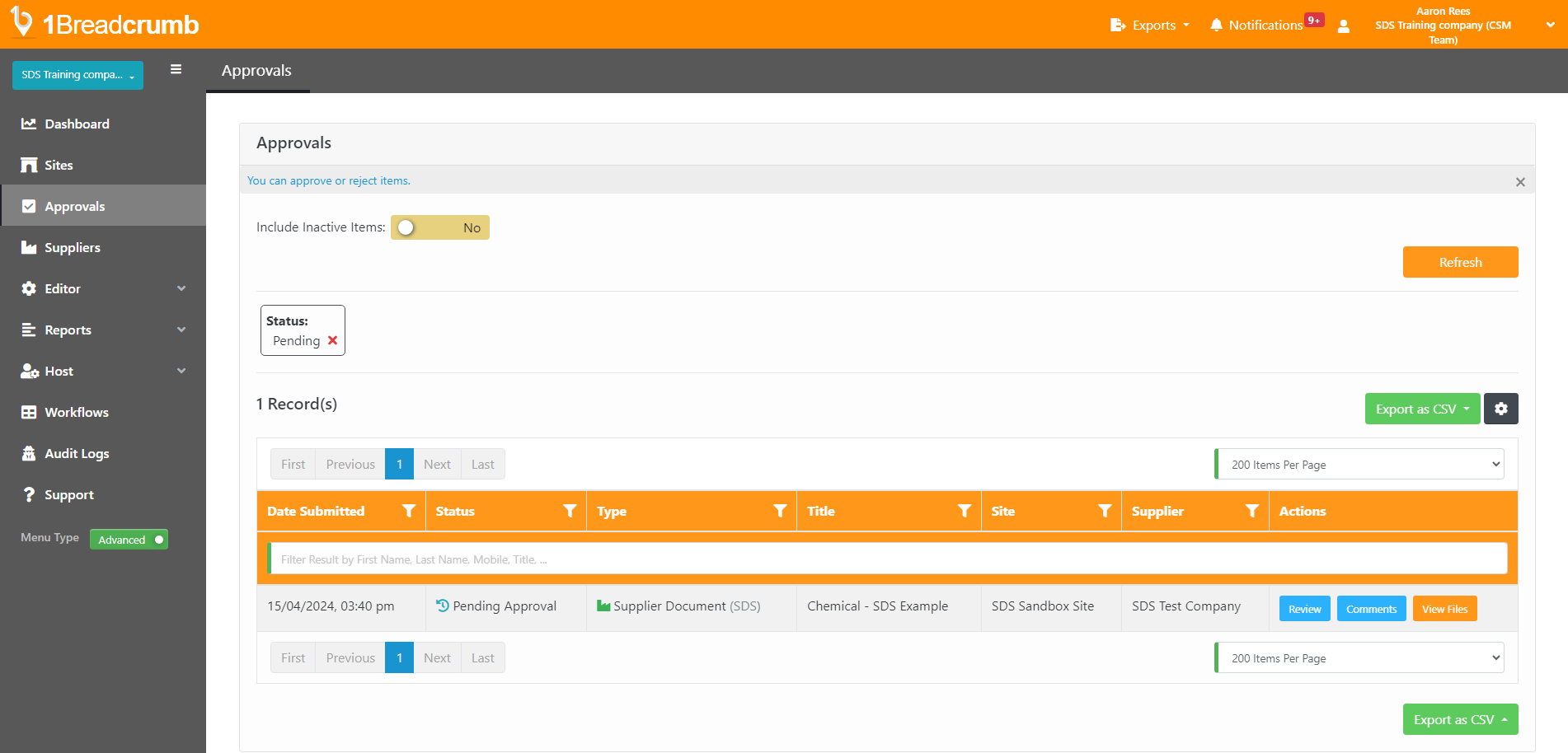
On Approvals page you can also use the Type Filter to narrow down the items to only Supplier Documents (Includes all SWMS/SDS/Third Option) - If using approval - the approver will have the option to update the expiry date if incorrect and complete a Supplier Document Review form if applied.
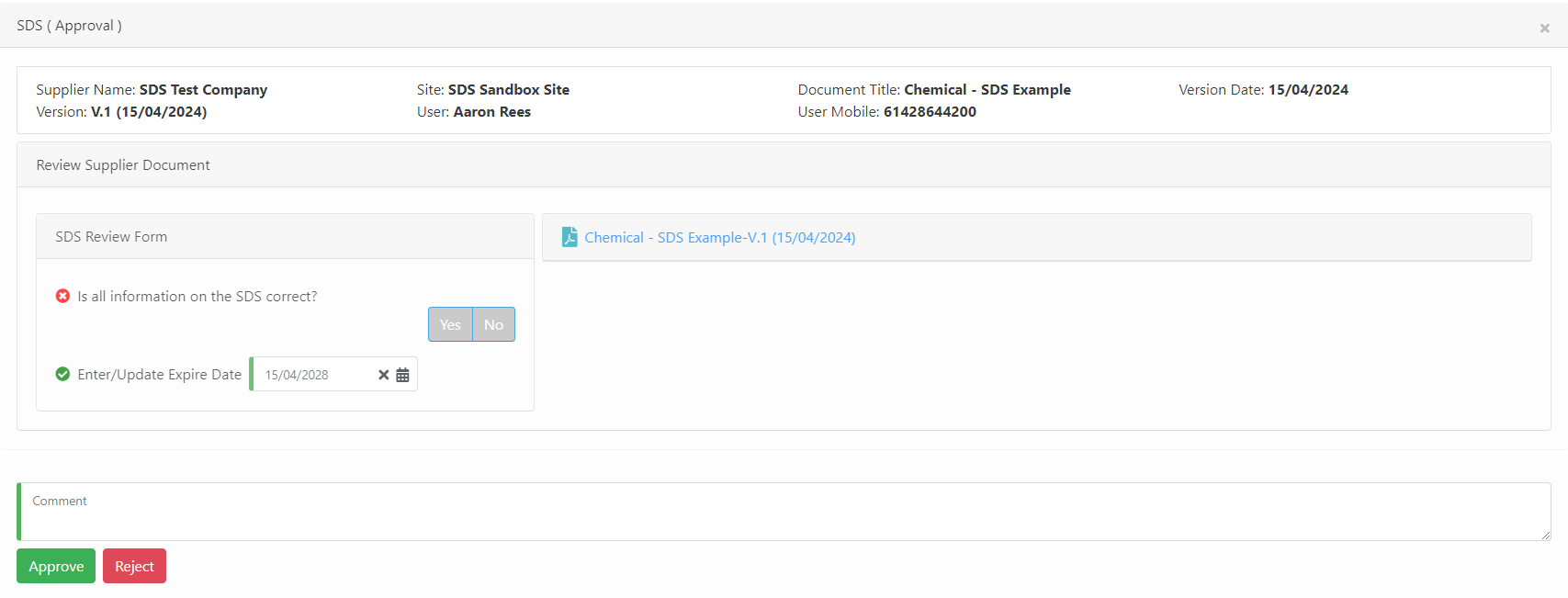
Reporting
- In the Reports > Supplier Document Report you can filter by each type of Supplier Documents. The third option will be titled whatever you choose it to be.
Mobile App Steps 📱
View on the App for Subcontractors/Worker - After being checked into a site the documents will be split into 3 separate tiles on the Home screen - SDS/SWMS/(Chosen name for third type).
The SDS tile is a full catalogue of all SDS’s from each supplier available for all on the site. You can filter by the name of the document or supplier name to find which one you’re after.
Site methodology and SWMS will only display that supplier’s documents to the user.