Deactivate a Site
A guide to deactivating a site or job that has been completed
Once a site is deactivated, it will no longer appear on your main site screen, reducing clutter of unused sited. However, they can still be found easily if information is needed to be extracted or needed to be reopened.
Table of Contents
Requirements
Permissions: Company/Site Hosts with "Announcement" permissions. If you do not have these permissions, please reach out to your Breadcrumb administrator.
Web Portal Instructions 💻
Step 1: Navigate to Site
- Navigate to the Site tool located on the left-hand toolbar of your Breadcrumb portal
- From here, click on the Manage Site tile on the site you want to deactive
- Scroll down to the bottom to find the Danger Zone, click on this, then on Deactivate Site
- Then click Yes to confirm
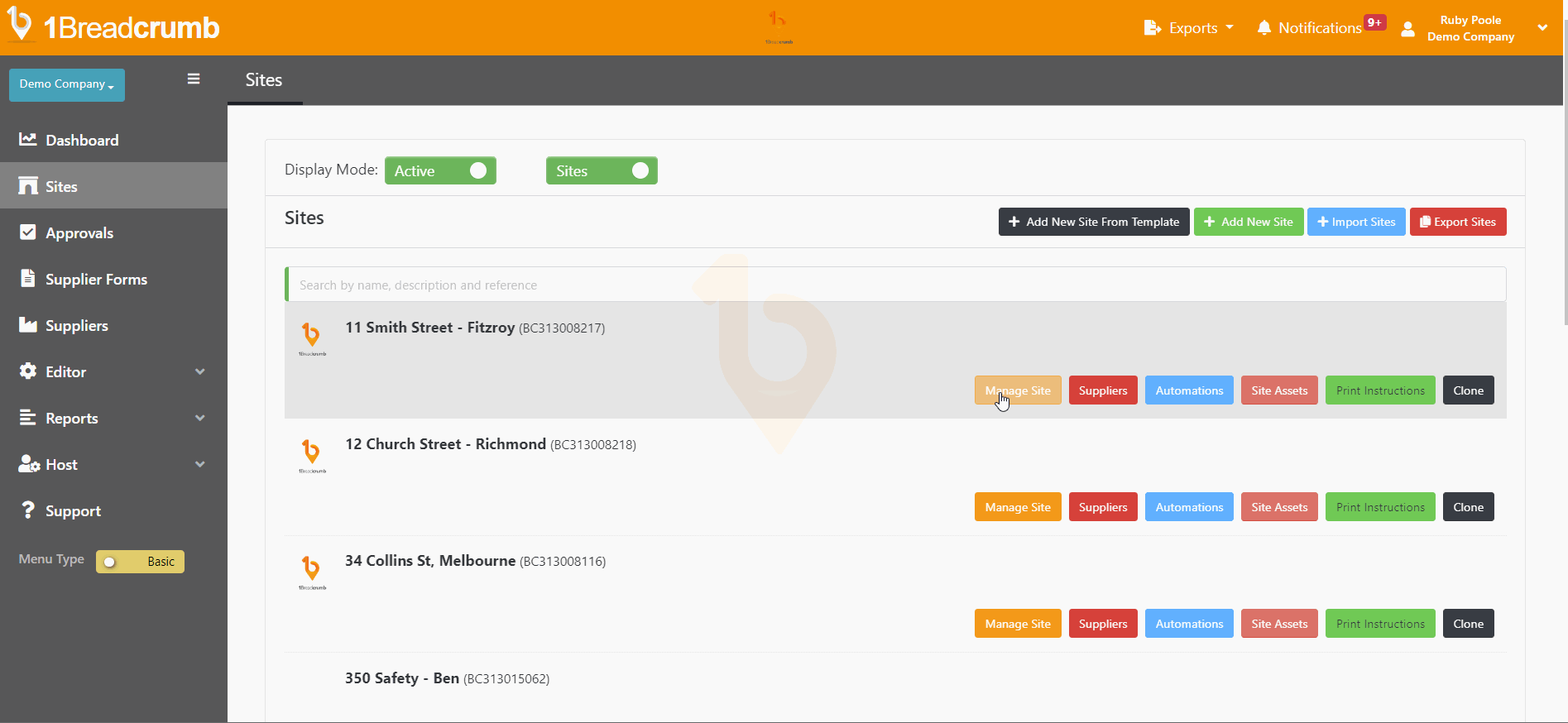
Step 2: To Find Deactivated Site
- Navigate to the Site tool located on the left-hand toolbar of your Breadcrumb portal
- From here, click the active toggle to change it to inactive
- Find the site of choice and Activate Site and press Yes
- You will then find this back in active sites after you refresh your screen
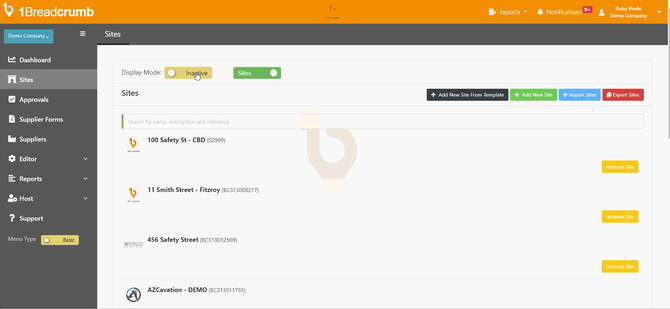
Mobile App Instructions📱
N/A - it is best to de-active sites through the web portal.