Remove or Archive an Announcement
A guide for archiving previously created Announcements or removing them from a specific site.
Announcements are used to share different types of media such as PDFs, Videos, Audio, Images, Text and more with your workers. Once you've created an Announcement, you can share it with a specific Site, or attach it to a Form or Induction. This article will show you how to remove or archive a previously created and shared Announcement.
Table of Contents 💡
Requirements ❗
Permissions: Company Host Permissions required. If you do not have permission, please contact your 1Breadcrumb administrator.
Web Portal Instructions 💻
Step 1: Navigate to the Announcements Menu
- Click on the 'Editor' menu located on the left-hand toolbar.
- Select ‘Announcements’ from the dropdown menu.
- Find the Announcement you wish to remove from active sites, delete or archive.
Step 2: Remove or Archive the Announcement
To Remove Announcement from All Active Sites:
- Once you have found your Announcement, click on the red rubbish bin icon to delete the Announcement from all active sites.
- In the pop-up window, confirm your decision by clicking the green "Yes" button.
To Delete or Archive an Announcement:
Note: Deletion or archiving of Announcements is only possible for those that have already been removed from all active sites.
- Once you have found your Announcement, click on the red hollow rubbish bin icon to delete/archive the Announcement from all active sites.
- In the pop-up window, confirm your decision by clicking the green "Yes" button.

Note: Only Announcements that have never been viewed can be deleted. If it has been viewed previously, it will prompt you to archive the Announcement instead.
- You can access all archived announcements by changing the Announcement Register Display Mode Toggle from "Active" to "Inactive."
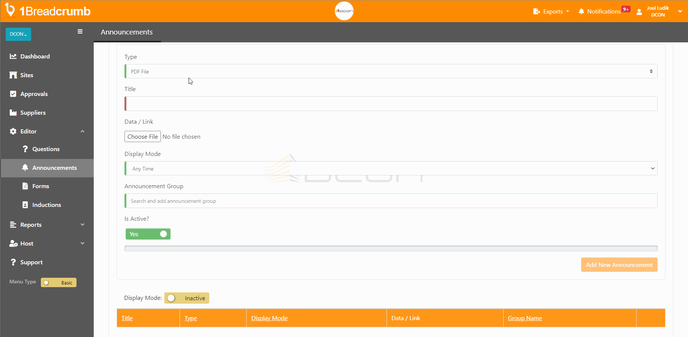
You have now Archived or Deleted an Announcement.
Mobile App Instructions 📱
This feature is only available on the web portal.
