Manage Site Turnstiles
A guide to managing the settings used for access control and turnstiles in 1Breadcrumb.
The 1Breadcrumb app can be integrated with turnstiles to enable site access control. This guide is designed to help you manage the key settings for those turnstiles on your site.
Table of Contents
Requirements
Permissions: Company/Site Host Permissions. If you do not have access, please contact your 1Breadcrumb administrator.
Settings: Access Control needs to be set up by your Customer Success Manager and comes at an additional cost.
Web Portal Instructions
Step 1: Navigate to the Access Control Unit Settings
- Using the navigation panel on the left, select the Host dropdown then click Access Control Unit. Select the site that the turnstile is on in the dropdown.
- After selecting what site, the turnstile/access control options will appear.
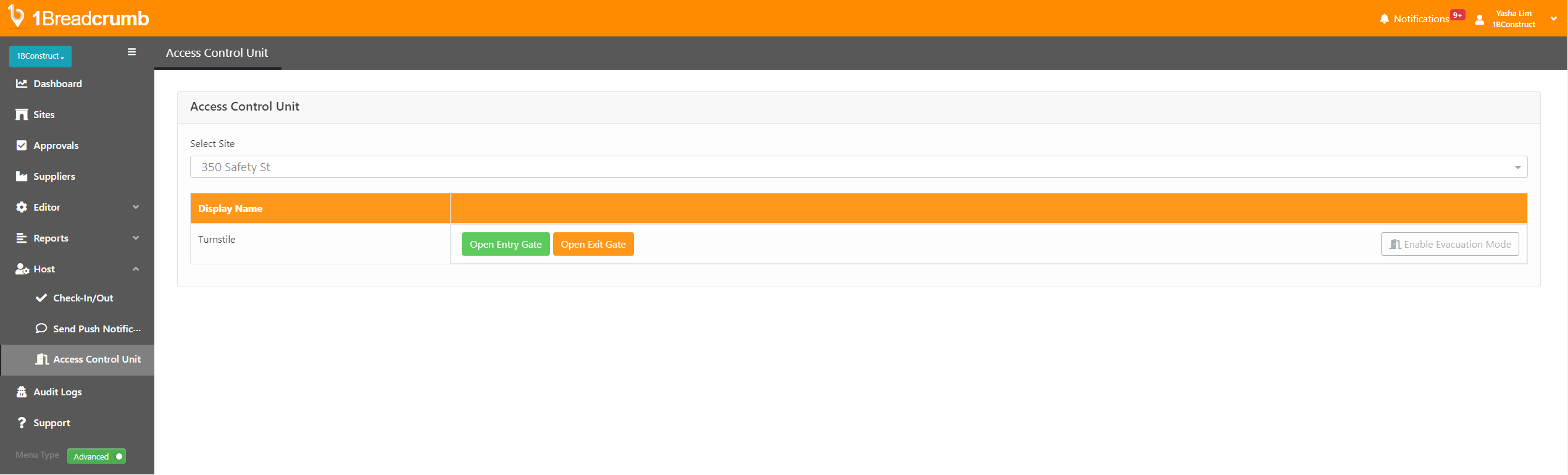
Step 2: Edit Turnstile Options
- Open Entry Gate will open the entry gate.
- Open Exit Gate will open the exit gate if one is assigned to the site.
- Enable Evacuation Mode will put the turnstiles into free spin mode (for evacuations).
Mobile App Instructions
Step 1: Navigate to the Access Control Unit
- Select the site that the turnstile is on by using Change Site then press Access Control Unit to access the list of options.
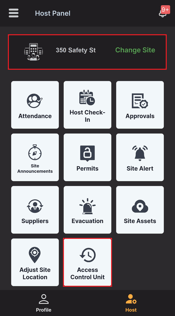
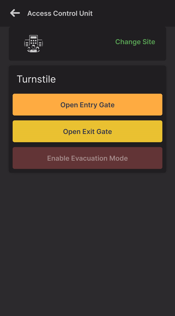
Step 2: Edit the Turnstile Options
- Open Entry Gate will open the entry gate.
- Open Exit Gate will open the exit gate if one is assigned to the site.
- Enable Evacuation Mode will put the turnstiles into free spin mode (for evacuations).