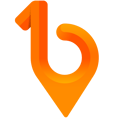You will need to update your Integrations settings then select which permissions you want to associate with those roles.
Using your 1Breadcrumb integration, you can sync your Procore roles (found in Admin > Project Settings (in the right navigation bar)> Roles) across to 1Breadcrumb. This means that anyone assigned to those roles in your Procore projects will immediately have those permissions in 1Breadcrumb.
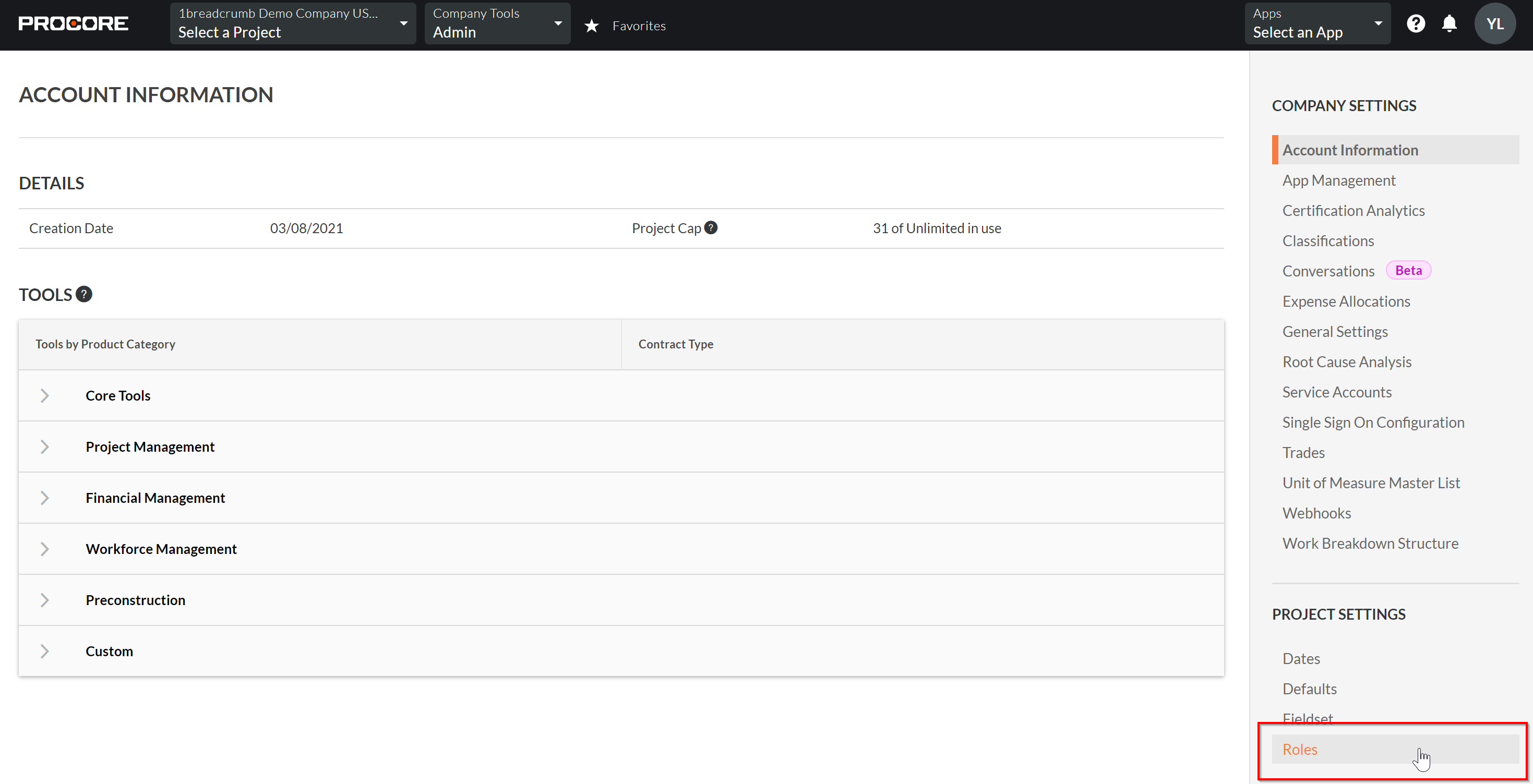
You will need to ensure that you have 1Breadcrumb administrator privileges and have set up your Procore/1Breadcrumb integration to make these changes. It's important to note that we only import the roles from Procore and the information doesn't go back the other way.
Step 1
Go to Integrations and ensure Import Project User Roles and Import Company Roles is Active. Import Company Roles should only be Active/used if you want all role names in Procore to push across to 1Breadcrumb.
If you would like to complete this step manually (the date of the last sync will be available to you) you can use the refresh icon indicated in yellow below.
It may take some time to sync the data across, so feel free to respond to some emails or grab a coffee and come back.
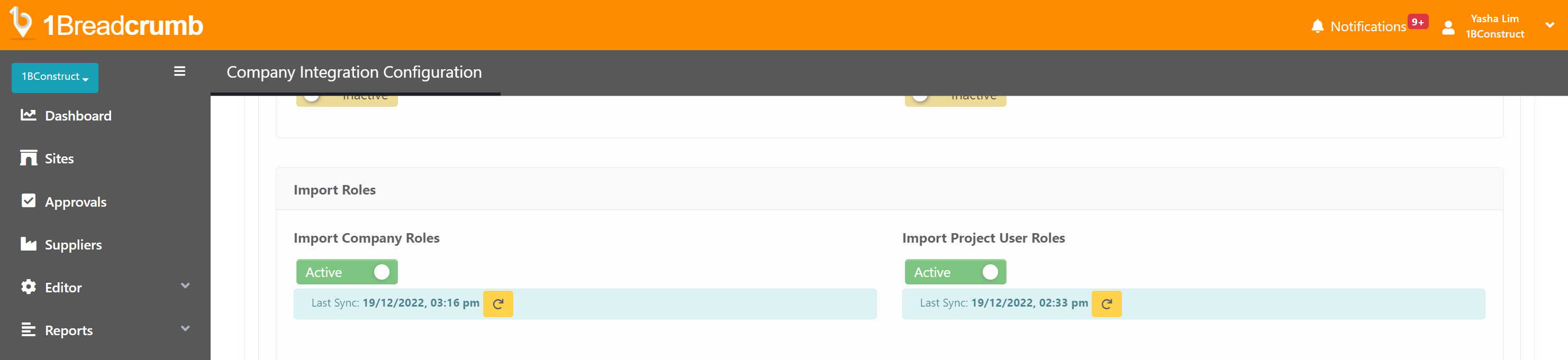
Step 2
By using Roles in 1Breadcrumb, you can quickly give users certain permissions by assigning them a Role.
Go to Company Settings > Permission Settings > Role Definition.
Define what permissions each role has by using the green ![]() permission settings button located in the row under Actions.
permission settings button located in the row under Actions.
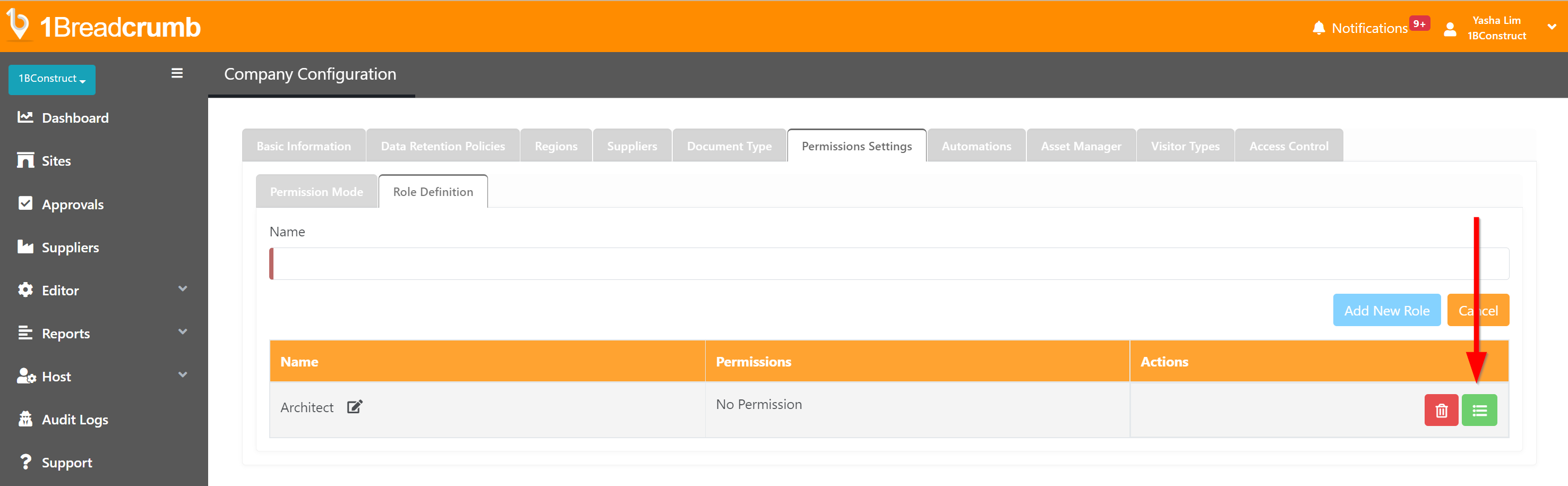
Permission Modes in 1Breadcrumb
There are 3 Permission Role types. You should not need to edit this and the default should be Mixed (Roles and Individual User Permissions).
- Individual User Roles Only - Each user will have a different set of permission and Roles is not active.
- Roles Only - Roles will be active and any individual permissions (including the person changing the setting) will be removed. Please make sure that you have assigned yourself a role first if you choose this setting.
- Mixed (Roles and Individual User Permissions) - This means you will be able to give both Roles and individual user permissions.
Ok, so how do I give people roles in Procore?
You will need to go to the project page and mouse over the area in Project Team marked in the red square below.
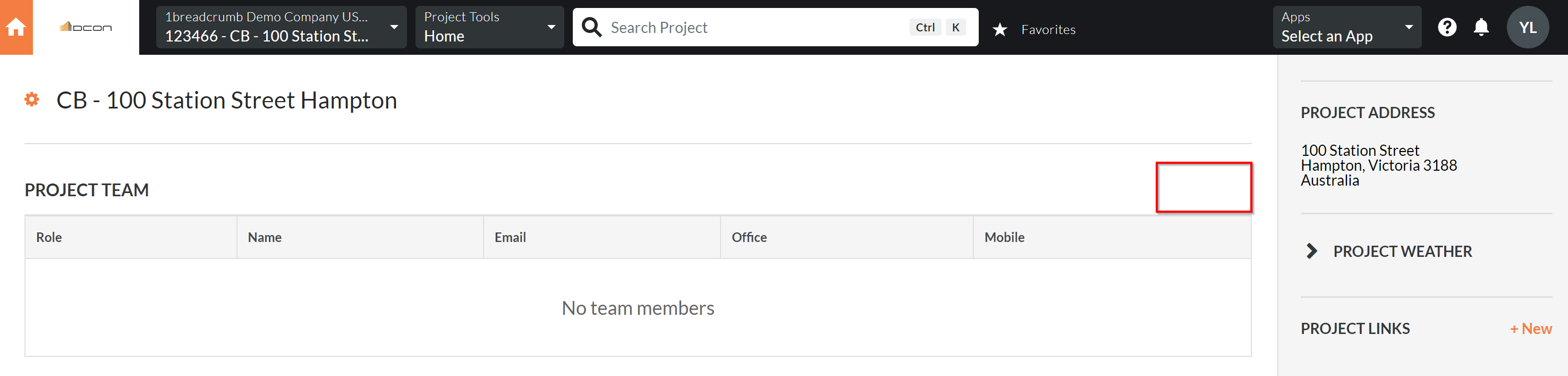
Once you mouse over that part, you will be able to see the Edit button.
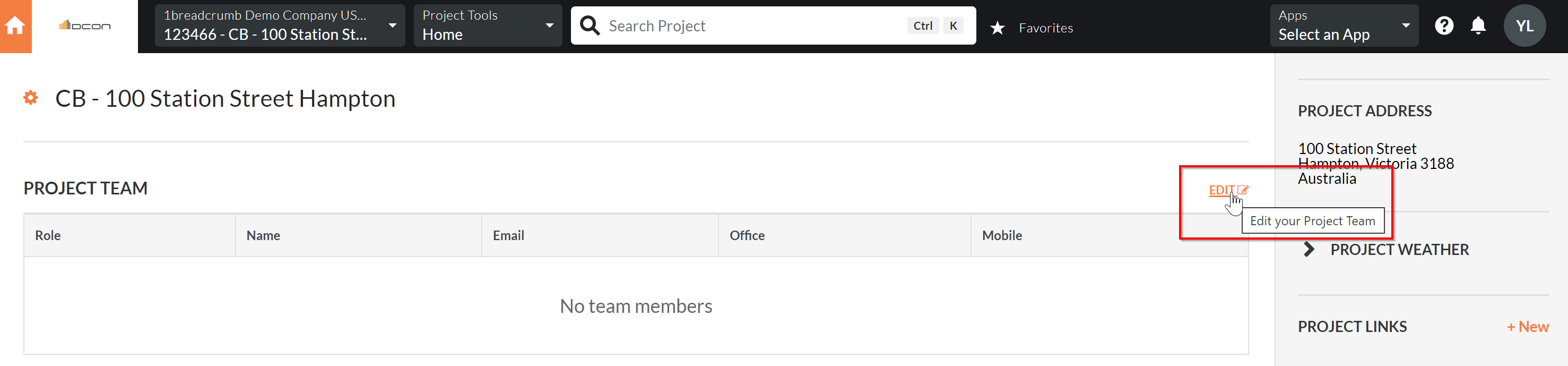
Once completed, they will show up in the Project Team table in the Project screen.
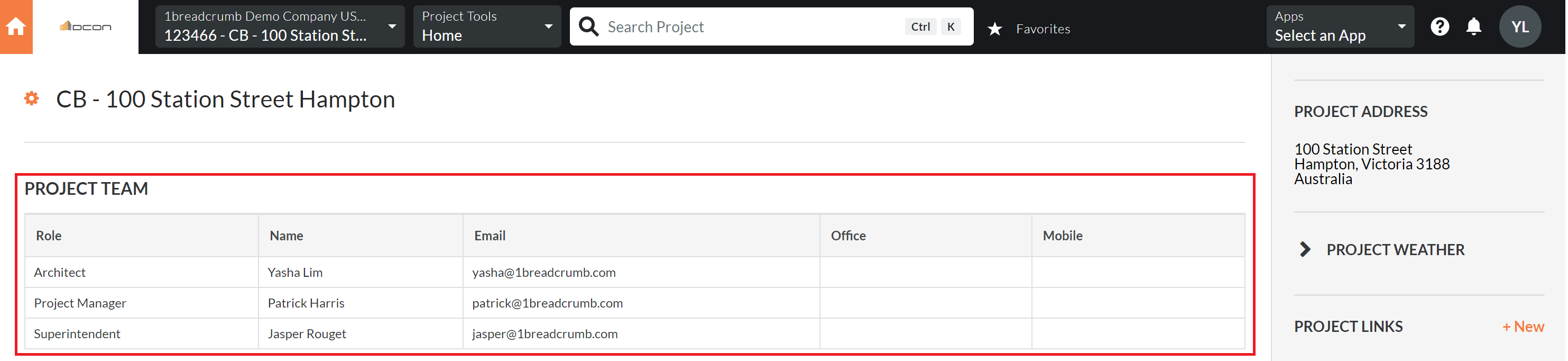
Alternatively, you can add new people through the directory:
Go to Home and then to Directory.
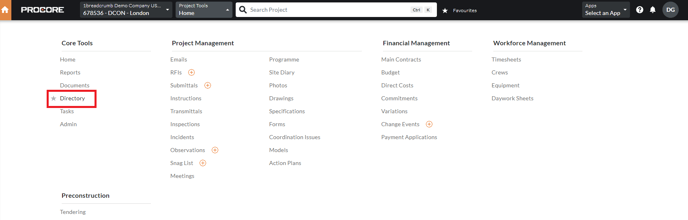
From the directory, you can use the '+ Add User' button on the right to create a new user.
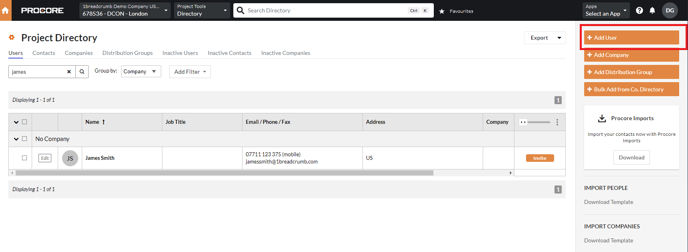
A pop-up will appear and from here you can enter the individual's details.
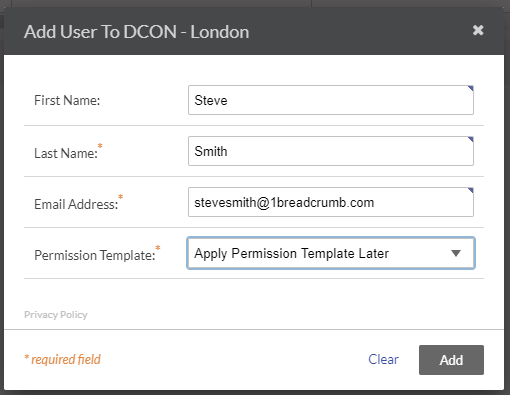
Enter all details and click 'Add'.
On the follow page, ensure that the correct country, mobile number and Project Role(s) have been entered. These three fields are necessary for the individual's information to be integrated into 1Breadcrumb.
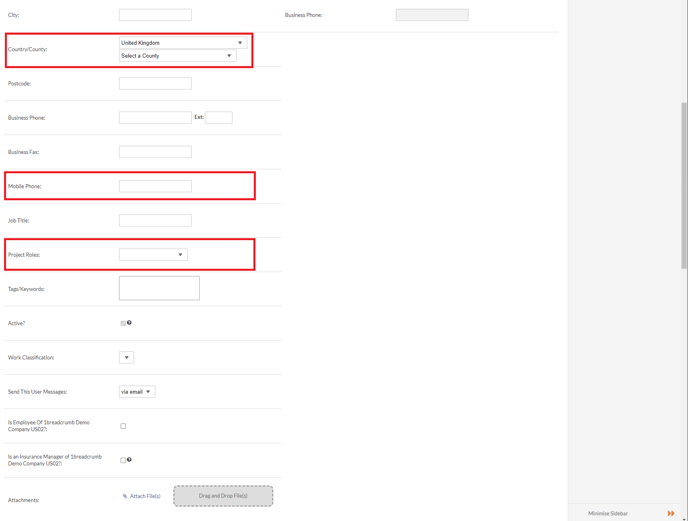
Once these steps have been completed you can go back to Step 1 at the top of this article to ensure they can be pulled through correctly to 1BC.