Add/Remove Site Inductions from a Site
A guide for Adding/Removing "Site-Specific" Inductions from your Sites for Workers to complete.
When creating an Induction in the Editor tool, you can select a 'Site Specific' Induction Type. This means that the Induction won't be applied automatically to all Breadcrumb sites as it would the 'Company Wide' option. This guide will teach you how to manually add or remove those Site Specific Inductions from a Site.
Table of Contents
Requirements 🔑
Permissions: Company/Site Hosts with "Manage Site" Permissions required. If you do not have access, please contact your Breadcrumb administrator.
Site Induction: To add an Induction to a Site, you must have created a "Site Specific" Induction form in the Editor tool.
Web Portal Steps 💻
Step 1: Navigate to Site Settings
- Navigate to the Sites menu from the left-hand toolbar
- Search for the Site you wish to add the Induction to
- Once you have found your Site, select Manage Site
- From here, you can manage the different Site Settings, including Inductions
Step 2: Add/Remove Site Inductions
- Scroll down and click on Inductions to open the drop-down menu
- To Add an Induction:
- Click on the blue +Add Inductions button on the top right
- From the pop-up window, find the Site Induction you would like to add
- Click on the + button to add the Site Induction to your Site
- Click on Submit Changes button on the top right of the screen to save
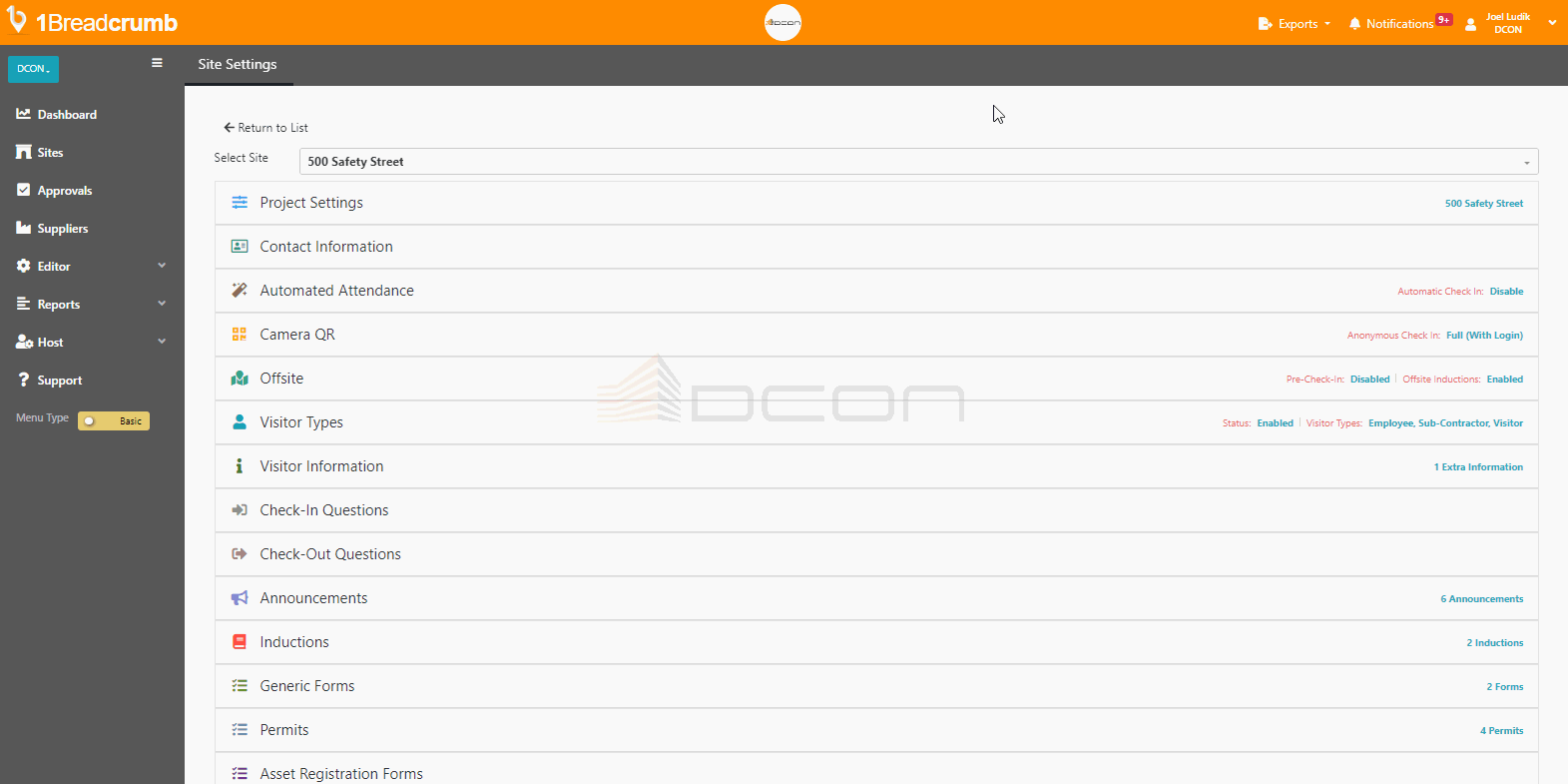
- To Remove an Induction:
- You should see all Site Inductions currently active on this specific Site
- From here, find the Induction you wish to remove
- Select the red Remove button to remove it from the Site
- Click on Submit Changes button on the top right of the screen to save
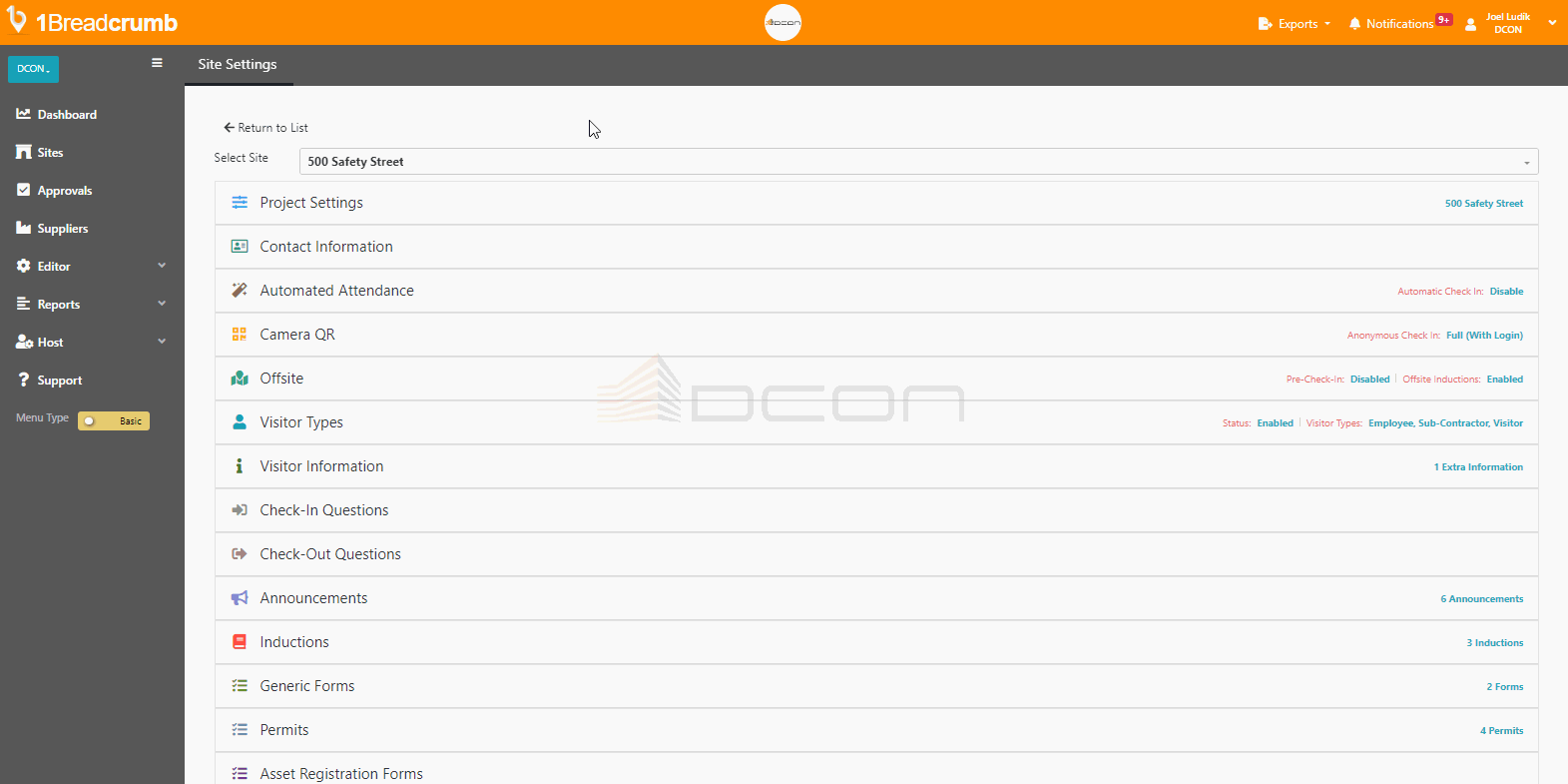
You can now successfully add/remove Site Specific Inductions from your Site.
Mobile App Instructions 📱
This feature is not available on the Mobile App.
