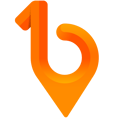This helps you on how you can set up your 1Breadcrumb mobile app.
If you have not yet downloaded the 1Breadcrumb Mobile App, please see the article, "How to download the 1Breadcrumb App?".
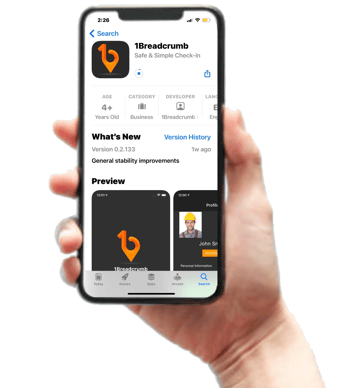
If you have already downloaded the 1Breadcrumb Mobile Application, tap on the 1Breadcrumb App icon on your screen to open the app and proceed to the following steps:
Step 1:
Tap Allow for the Notification pop-up.
Read the Terms and Conditions of the 1Breadcrumb App and once you're done, tap Agree and Continue.
-jpg.jpeg?width=200&height=433&name=Image%20(1)-jpg.jpeg)
-jpg.jpeg?width=200&height=433&name=Image%20(2)-jpg.jpeg)
Step 2:
Tap Allow for 1Breadcrumb to use your location services.
Tap Enable Location all the time to be able to allow automatic check-ins and check-outs.
-jpg.jpeg?width=200&height=433&name=Image%20(2)-jpg.jpeg)
-jpg.jpeg?width=200&height=433&name=Image%20(3)-jpg.jpeg)
Step 3:
Enter your phone number to log in or create a new profile.
If you have an existing account, enter your phone number and tap Confirm.
-jpg.jpeg?width=200&height=433&name=Image%20(4)-jpg.jpeg)
For existing phone numbers, once you tap to confirm, you will automatically be routed to the profile page of the 1Breadcrumb Mobile Application.
For new phone numbers, proceed in filling out all the necessary details. Once you are finished, you will be routed to the profile page.
-jpg.jpeg?width=200&height=433&name=Image%20(5)-jpg.jpeg)