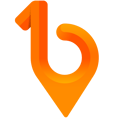Using 1Breadcrumb, you have the option to configure the Inductions you create to be Automatically Approved!
If Inductions are setup to be automatically approved, once individuals complete the induction material, it won't be displayed in the approvals register for Hosts to review.
This guide will walk you through the steps to adjust your Induction settings, allowing you to choose between Automatic or Host Approval, should you prefer the induction material to undergo a review process.
Table of Contents 💡
Web Portal Steps 💻
- Navigate to the 'Editor' tool located on the left-hand toolbar of your 1Breadcrumb portal and then select ‘Inductions’ from the dropdown menu.
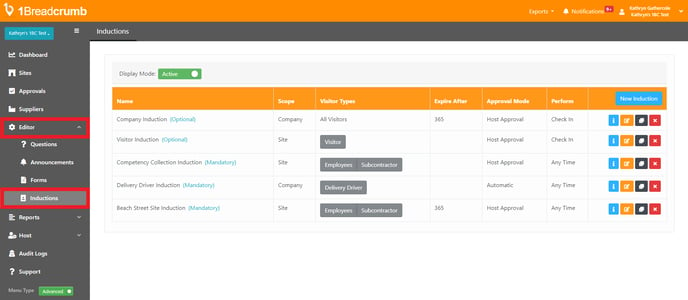
- You will see a list of all your created Inductions. Locate the desired Induction, then click the orange 'Edit' icon found in the far right column of the active Induction register.
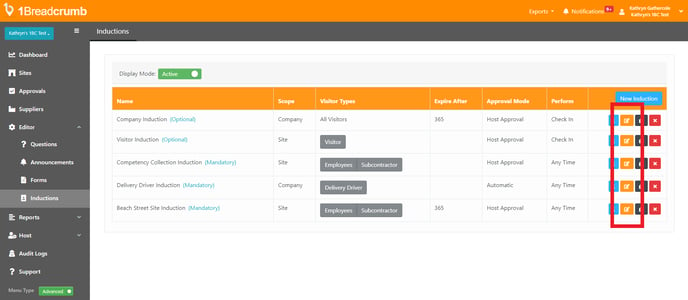
- In the left-hand side of the pop-up window, navigate to 'Approval Mode' and decide whether you want someone to review the entered data after the induction is completed. Pick an option from the 'Approval Mode' dropdown menu. By selecting 'Host Approval', this allows Company & Site Hosts to either 'Approve' or 'Reject' each Induction that is completed.
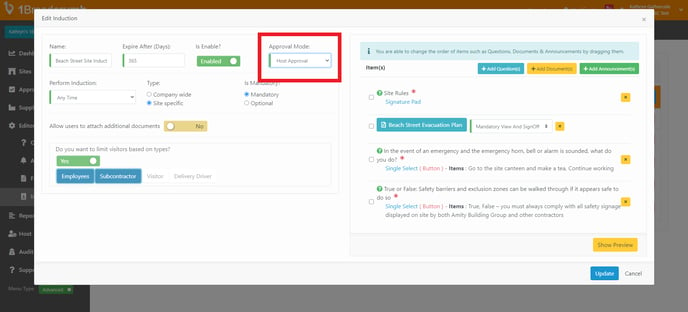
- When satisfied with all of your induction settings, click ‘Update’ in the bottom right hand side of the pop-up window.
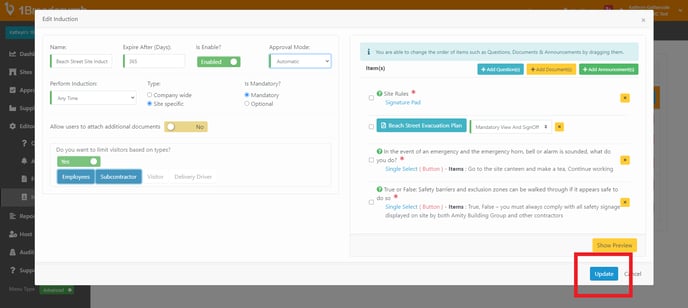
🎉 Congratulations! You have now sent an Alert via the Web Portal 🎉
Requirements ❗
- Only Company Hosts have the ability to creating or modifying an Induction. For any Induction creation or changes needed, reach out to your Company Hosts.
- This function cannot be performed via the Mobile App. Please log into 1Breadcrumb via your computer or laptop.