Add a New Supplier
A guide for manually creating a new Supplier in the Breadcrumb Supplier Directory.
Adding your sub-contractor as a supplier in Breadcrumb allows you to onboard them onto particular sites/projects, which is required if you want a particular sub-contractor to check in, complete inductions, upload licenses etc. This guide will show you how to do that.
Please note: This guide is designed for non-Procore users. If you use Procore, suppliers must be created in Procore and it will sync across into Breadcrumb automatically.
Table of Contents
Requirements 🔑
Permissions: Company/Site Host Permissions required. If you do not have access, please contact your Breadcrumb administrator.
Web Portal Instructions 💻
Step 1: Navigate to the Suppliers Directory
- Start by clicking on the Suppliers menu from the left-hand toolbar
- This will show a list of all companies already created in Breadcrumb
- Use the search bar to check if the company you want to create already exists
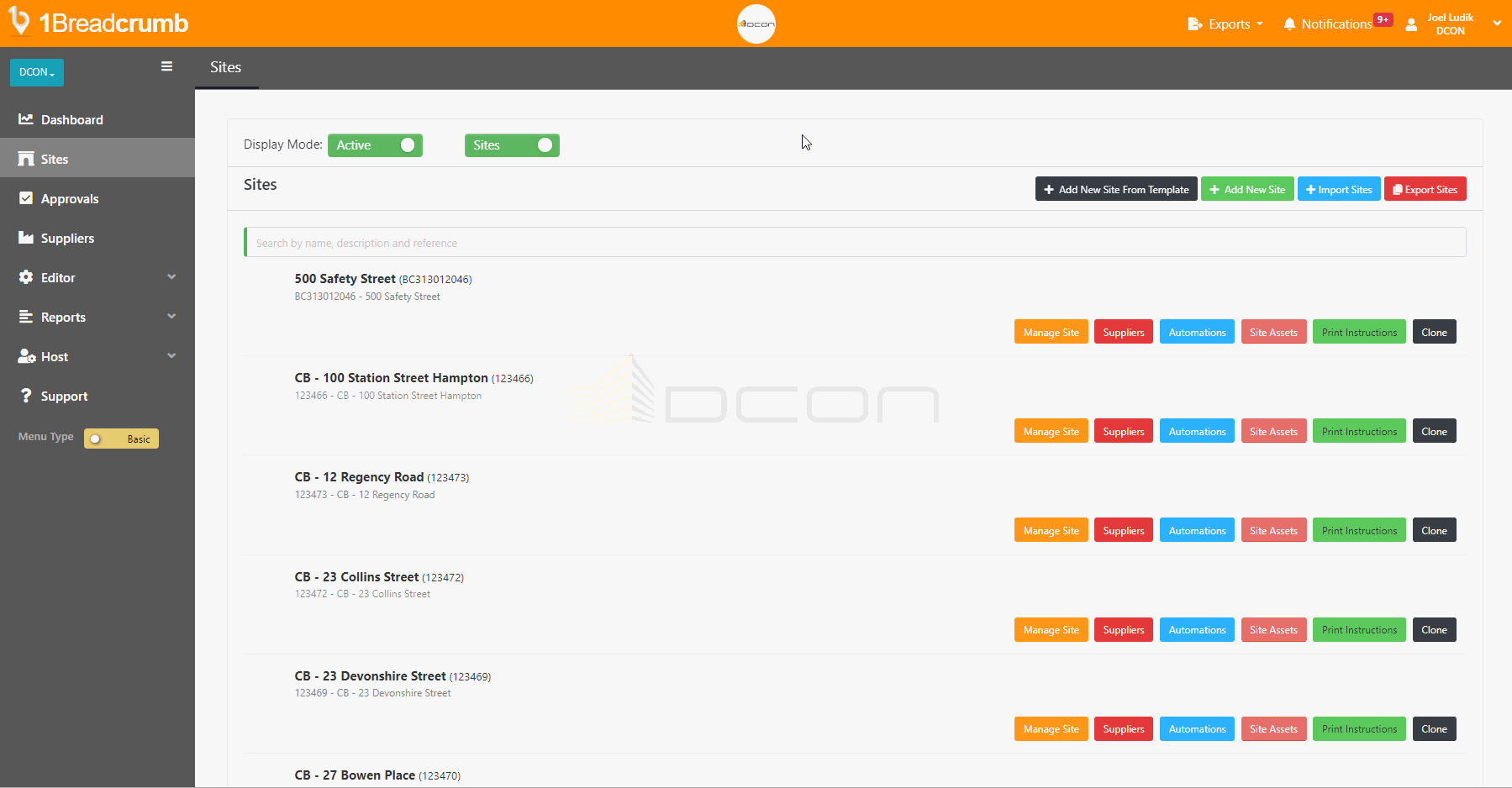
Step 2: Create a New Supplier
- Click on the green Add Supplier button on the top row of the screen
- Add the following details to create a Supplier:
- Supplier Name: The name the company will display as
- Email: The email that will auto-fill in the quick/full onboarding email
- Phone: The number that will auto-fill in the full onboarding email
- Contact Name: The name that will auto-fill in the quick/full onboarding email
- Once complete, select Add to save your changes
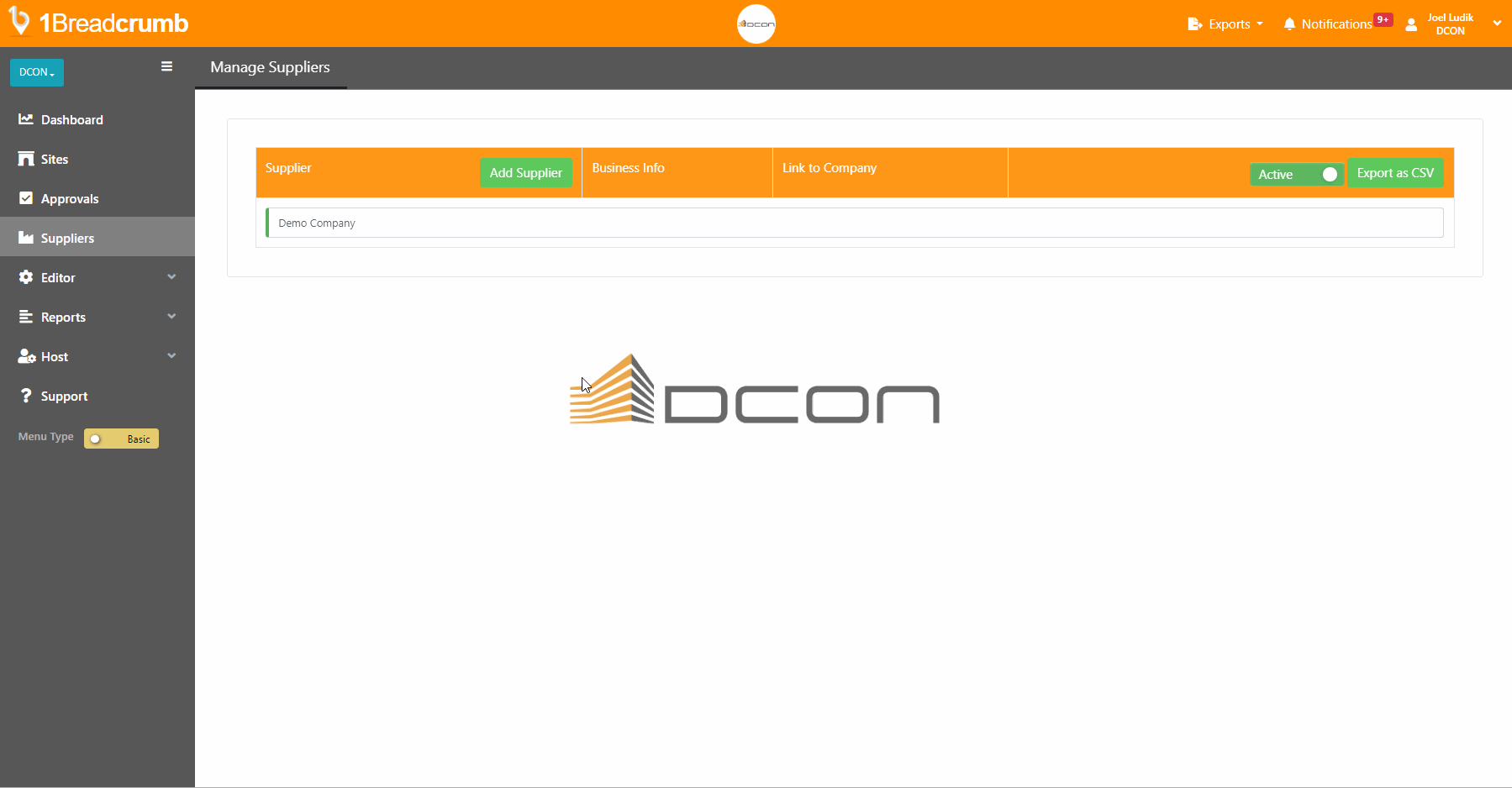
Now that you have created a supplier, follow this guide to add them to a site and onboard them: Assign a Supplier to a Site
💡 Reminder: if you use Procore, you should be creating your Companies in Procore and automatically syncing them across into Breadcrumb via out integration.
Mobile App Instructions 📱
Step 1: Navigate to the Suppliers Directory
- Start by clicking on the Host panel in the bottom right of the Mobile App
- Make sure you have "All Sites" selected, if not, click on Change Site
- Next, click on the Suppliers tile to open a list of companies in Breadcrumb
- Use the search bar to check if the company you want to create already exists

Step 2: Create a New Supplier
- Click on the + Add New Supplier to Company button at the top of the screen
- Add the following details to create a Supplier:
- Supplier Name: The name the company will display as
- Email: The email that will auto-fill in the quick/full onboarding email
- Phone: The number that will auto-fill in the full onboarding email
- Contact Name: The name that will auto-fill in the quick/full onboarding email
- Once complete, click the orange Add button to save your changes

💡 Reminder: if you use Procore, you should be creating your Companies in Procore and automatically syncing them across into Breadcrumb via out integration.
Now that you have created a supplier, follow this guide to add them to a site and onboard them: Assign a Supplier to a Site