Uploading a Document On-site
A guide to adding Documents on-site through your app. This is a guide to help you upload a Safety Document to the site you are working on, under the company that you represent.
Table of Contents
- Requirements
- Mobile App Instructions
Requirements
You will require the 1Breadcrumb app installed on your phone to be able to upload a document to the site you are working on.
You will be required to give device permissions for 1Breadcrumb to access your files, photo gallery or camera to upload or take a photo of the document.
Mobile App Instructions
Step 1
While checked-in, navigate to the document you wish to upload, e.g. SWMS or SDS, on the Profile screen.
Step 2
Click “Add New Document” on the top of the page.
Step 3
Give your document a title and upload the file
Step 4
Once you have uploaded the file, click “Upload Document” to successfully save the document
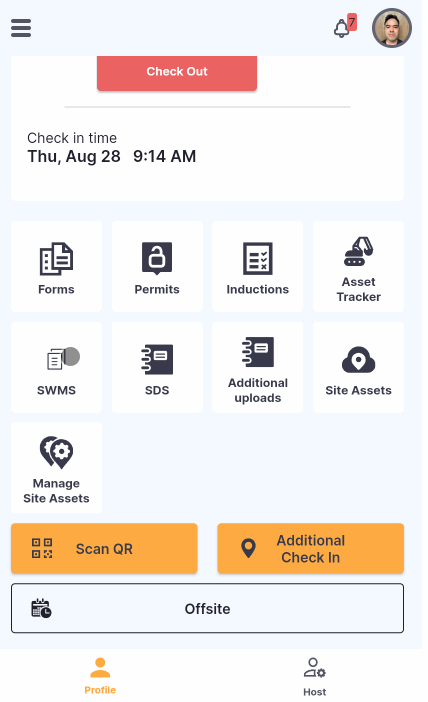
💡Tips / Ideas.
- The document will be uploaded under your company, this will be reviewed by the head contractor.
- Jpg, jpeg, png and PDF are the supported files that can be uploaded into the app.