Upload your Tickets & Licenses in the Breadcrumb App
You can pre-upload tickets or licenses to your profile (or digital wallet). Any pre-uploaded documents to your profile will auto-populate when trying to answer inductions or forms that require that specific license/ ticket.
Please note: Tickets/licenses will only automatically populate if the ticket/license is asked for within an induction or form. These tickets/licenses in your profile are NOT automatically shared with the PC unless it is asked for within an induction or form and you give permission to do so.
Step 1 - From the Main Profile page in the Breadcrumb App, click My Wallet.
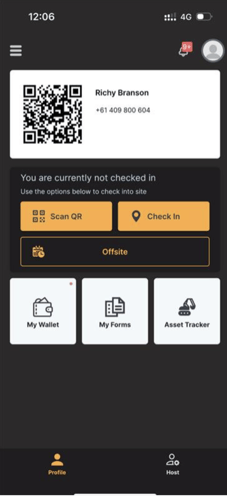
Step 2 - Add any documents/licences by clicking the + button at the bottom right.
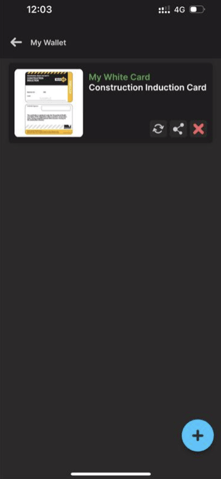
Step 3 - Click on the dropdown menu to view all the documents available for you to pre-upload and select the document type you want to submit. Alternatively, you can type in the search bar to find the ticket you want to upload.
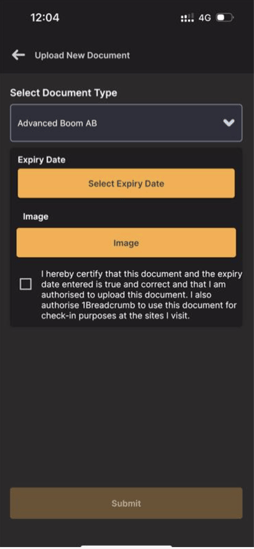
Step 4 - Fill in the details and attach an image by clicking either Camera to use your phone camera or Gallery to choose from images already on your phone.
Step 5 - Fill in the correct expiry date as shown on your ticket/license. Click on the checkbox to acknowledge the disclaimer and then click on submit.
When completing an induction or form, any documents you have pre-uploaded to your digital
Breadcrumb wallet will automatically pull through when applicable.
Note: If you see a red dot beside My Wallet - this indicates that you have an expired license or ticket that requires updating.