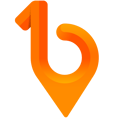Check-in/out via QR Code
Easily check into site using the 1Breadcrumb app's QR code feature! Just open your app, tap the “QR Code” button, then using your camera scan the sites QR code for a hassle-free check-in experience.
Prerequisites 🚨
Here are the prerequisites that will need to be completed prior to checking-in/out via the mobile app QR Code:
- 🏗️ Principal Contractors: Display the unique site QR Code in a convenient location for easy access of everyone arriving on site.
- 👷 Workers: Make sure you have downloaded the 1Breadcrumb app to your mobile device. If you do not wish to download the 1Breadcrumb app, please see Check-in/out via Web Browser.
Mobile App Steps 📱
Check-in:
- Open the 1Breadcrumb app on your mobile device.
- From your “Profile” panel, tap the "Scan QR Code" button.
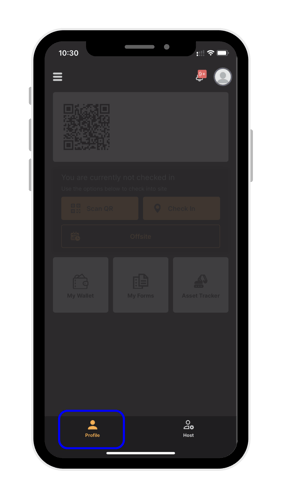
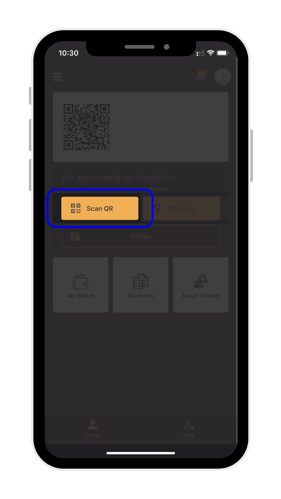
- Using your camera, scan the sites QR code.
- Select whether you’re checking-in as a "Employee", "Subcontractor", or "Visitor" from the provided options. Note: this list may be customised depending on your organisation's configuration settings.
.png?width=281&height=500&name=Untitled%20design%20(6).png)
- If you picked "Subcontractor" choose the company you work for from the “Supplier” list.
- If it's your first time checking into the site, or the induction material or SWMS have recently been revised, you may need to complete a site induction or review and sign your company's SWMS, as well as view any other Announcements or Site Briefings associated with the site. To do this, follow the prompts on your screen.
- After finishing all the steps, tap "Check-In".
Check-out:
- Open the 1Breadcrumb app on your mobile device.
- From your “Profile” panel, tap the red "Check Out” button.
- In the new page, confirm you are checking out by tapping “Check Out”.
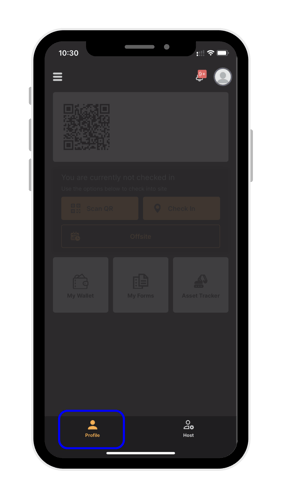
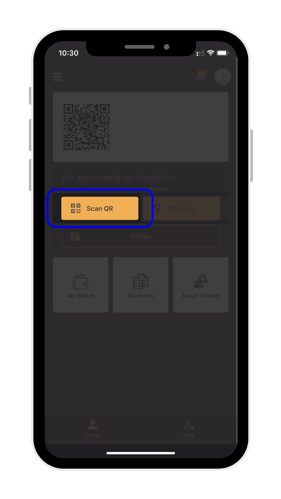
.png?width=281&height=500&name=Untitled%20design%20(6).png)