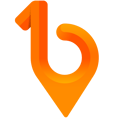Sometimes, a worker might forget their phone or can't scan QR codes. Not to worry! As a Host, you've got their back. Here's how you can check them in.
Prerequisites 🚨
Here are the prerequisites that will need to be completed prior to a Host checking-in someone:
- 🏗️ Principal Contractors: Only Company and Site Hosts have the ability to check in personnel. If you do not have the permissions to perform a Host Check-In, please reach out to your Company or Site Hosts.
Web Portal Steps 💻
If you're interested in performing a Host Check-In via the 1Breadcrumb Web Portal, click here to find out more.
Mobile App Steps 📱
Check-in:
- Open the 1Breadcrumb app on your mobile device.
- Tap on ‘Host’ in the Profile/Host panel located on the bottom of the screen.
- Ensure that you are in the correct site by checking the panel at the top of your screen or switch between sites by tapping "Change Site" then use the dropdown box in the pop-up window to locate and select your site.
- Once you’re in your site, tap on the ‘Host Check In’ tile.
- Enter the person's details. Note: only a phone number is needed for checking-in personnel who have an existing 1Breadcrumb profile. The ‘First/Last Name’ fields are optional to complete this action, as the phone number will automatically retrieve and fill in a person's details from their 1Breadcrumb profile. If a person does not have a 1Breadcrumb profile, please enter their First and Last name.
- Tap ‘Check In’.
- Select whether you’re checking-in as a "Employee", "Subcontractor", or "Visitor" from the provided options. Note: this list may be customised depending on your organisation's configuration settings.
- If this person has already completed the required prompts, tap ‘Check In’.
- If it is their first time checking into this project, they may need to follow the registration prompts, depending on your organisation's configuration settings. When all prompts are successfully completed, tap ‘Check In’.
Check-out:
- Open the 1Breadcrumb app on your mobile device.
- Tap on ‘Host’ in the Profile/Host panel located on the bottom of the screen.
- Ensure that you are in the correct site by checking the panel at the top of your screen or switch between sites by tapping "Change Site" then use the dropdown box in the pop-up window to locate and select your site.
- Once you’re in your site, tap on the ‘Attendance’ tile.
- A list of all personnel currently checked into the selected site will appear. Scroll through the list to find the person you want to check-out or use the search bar and/or filters at the top of the list to refine your search.
- Once you've found the person you wish to check out, simply swipe from right to left on their name in this list. This action will reveal a "Check Out" button; tap on the "Check Out" button to complete the checkout process.